Last updated on January 27th, 2024 at 01:15 pm
Do you have some trouble with your Kwikset halo lock? Isn’t it working, pairing, responding, handing, or anything else?
What can you do to solve this issue? Don’t worry. Here, you will get a comprehensive, detailed step-by-step Kwikset Halo troubleshooting guide to fix your problem within a few minutes.
So, why late? Scroll down slowly to find your current lock’s problems and learn about their easy fix.
Kwikset halo troubleshooting Guidelines
Kwikset Halo is a great Smart lock that allows you to control your door lock from anywhere you want through a WiFi or Bluetooth connection.
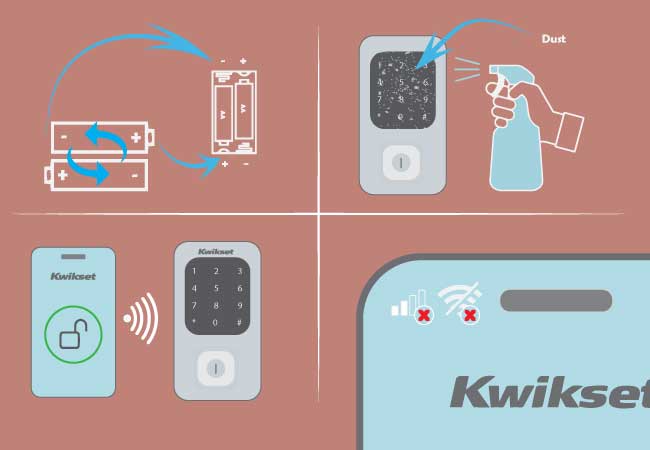
But you may sometimes face trouble with your offline halo lock. So here we have mentioned some common problems with their probable solution.
Let’s get started by scrolling down slowly
Your Kwikset halo lock may not be working due to
- The low battery power
- The battery arrangement or installation may be incorrect
- Even there would be some dirt or debris on the lock button.
- Or, you may need to reset your lock.
Whatever the reason, you need to troubleshoot this issue. But how? Here is a quick fix you can try:
- First, check if the batteries need to be re-arrangement. So, ensure the batteries are installed properly. Even if the batteries have died, replace them with new 4 AA batteries. Then try again.
- If the problem is still present, check for any dirt stuck on the lock’s button. If it is, rub around the button using alcohol to clean them.
- If you have another smartphone, you can add the Kwikset lock to both. So you can manage the halo lock with either one you want. To perform this,
- Log in into the kwikset App.
- Go to the setting option.
- Click on the Add New Device.
- Check if there is something wrong with your Kwikset locks setting or connection. If it is, you will need to reset the lock. It may help to fix some problems.
Related post: Read and learn more when your Kwikset lock not working and how to troubleshoot
My Kwikset halo battery drained

There would be some reasons why your Kwikset Halo lock drains faster than you expect.
Your Halo battery life may be decreased due to
- The misalignment of the strike pocket hole and the door bolt.
- The deadbolt is so tight.
- The battery is not standard.
How can I extend the Kwikset halo battery life?
You can try the below things to stop the faster battery drains and extend the halo battery life:
- Check the alignment of the strike pocket and the door bolt. If they are misaligned, the friction may be increased between them, and the lock needs more power to lock/unlock your door.
It may be responsible for decreasing the halo battery life. So, ensure the proper alignment.
- The Halo Smart Lock should lock or unlock smoothly. So insert a key into the door hole to check if the deadbolt is tight.
If it is, you can loosen the mounting screws to adjust. Or you can spread the lock halfway out and spray fluid lubricant or WD40 into the bolt space to loosen your Halo deadbolt.
- Ensure the batteries are high-quality and non-rechargeable.
- You can also turn off the halo lock sounds and LED status through the Halo Apps. It will lessen the battery power consumption.
- If the batteries die or are low power, you require to replace batteries.
How to perform the Kwikset Halo battery replacement process?
If you get any system alerts for your halo batteries die, or low power, you can change or replace batteries with a new set of 4 AA alkaline batteries.
Here is the process you can try to replace your halo lock battery:
- Keep your door open.
- Unscrew the security screws.
- Take out the battery cover.
- Remove the battery pack from the halo lock.
- Take out the old batteries.
- Insert the new 4 AA non-rechargeable batteries into the battery pack. Confirm the correct polarity.
- Return the battery pack to the halo lock.
- Slide the battery cover to set and Reset the security screws.
Kwikset halo touch troubleshooting
Your Kwikset Halo lock touchscreen isn’t working. It means the lock’s screen is activated though it isn’t lit up or waking up.
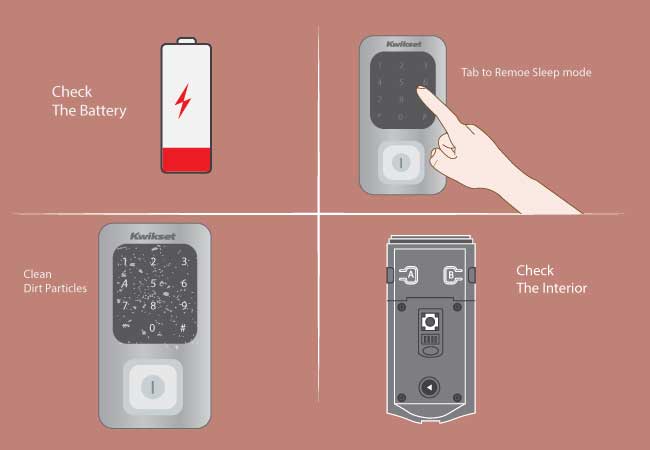
This may happen if the battery power is low, inserted incorrectly, or the halo lock is not installed correctly.
So, what can you do to fix this issue and activate your lock’s touchscreen to work again? Let’s follow the steps if the halo lock doesn’t respond to touch or tap on the lock’s screen:
- Check if your battery has enough power. Then insert the batteries correctly in the battery pack.
- Check the screen of the halo lock. Press any buttons or tap the screen with a finger to confirm the screen isn’t in sleeping mode.
- Ensure there are no dirt particles around the lock’s button or keypad.
- If the problem remains, check the proper alignment of the interior and the existing cable between the keypad. Ensure the correct alignment between them and insert them correctly.
My Kwikset halo won’t pair
Can’t you pair your Kwikset halo lock with your smartphone device? Do you face any problems?
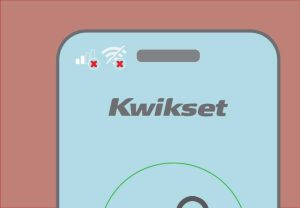
If yes, try the following tips to pair your Halo lock.
- First, check if the Bluetooth is ON. Ensure your phone isn’t in an airplane mood.
- Confirm your App is going on the latest version and is up to date.
- Turn on the Location services if needed. To do this,
- Go to the Settings option.
- Tap the Privacy & network option(Android) or Privacy(iOS).
- Does the problem remain? Uninstall the App and again install it from the Apple App Store or Google Play store.
- You can also try to remove the running background Apps to free the memory space from both devices.
- If it doesn’t solve the issue, reboot both devices to remove any remaining connectivity problems. Then try again to pair.
- You can also pair the halo lock with a new smartphone device.
- Even then, if the problem won’t be solved after all of trying, factory reset Kwikset halo lock.
How to pair the halo lock with a New Smart Device
If you want to pair your Kwikset Halo lock with a New Smart device, you can perform the below steps:
- Take your Smartphone.
- Go to the settings option.
- Select Bluetooth.
- If it is not enabled, turn on the Bluetooth.
- Tap on the search option for locks in the Bluetooth range of your phone.
My Kwikset Halo key isn’t working
Do you use the right current key to unlock your door? Check if it is wrong. Then try with the exact key.
If the halo lock doesn’t work after using the current key, you need to rekey the lock. So you require a Kwikset SmartKey tool and your existing key.
My Halo keypad won’t light up or wake up
- Verify the settings of the LED are set to ON on the inner part of the halo locks.
- Confirm the battery pack is perfectly inserted into the battery pack and that the battery pack is also installed correctly. Ensure the batteries have enough charge and are powered with a new 4 AA alkaline battery.
- Ensure the alignment of the inner part of the halo lock with the cable between the keypad is perfect and properly connected.
Read more about halo keypad issues
How can I wake up or light up a Kwikset Halo touch lock?
You can wake up or light up your Kwikset halo lock to touch the Lock screen with your palm, several fingers, or the back of your hand.
You can touch the screen until you hear a beeping sound or the screen lights up.
My Kwikset halo won’t respond
The below fixes you can try if your Kwikset halo lock won’t respond to your command.
- First, try with a manual key. If the lock works with the manual key but not its own key, it has some problems with your device or battery.
- Ensure the batteries are new, non-rechargeable, and fully charged. Even confirm they’re installed perfectly. If the issue remains, replace the batteries with new battery sets.
- If the problem won’t be solved, check if there is interference in another network signal between the Kwikset halo lock and its hub. If it is, try to remove all the interference networks from your network range.
- You may need the rehandling of the halo lock if the halo won’t respond to your command.
You can learn the rehandling from the below sections.
Kwikset Halo lock door handling process
Try the following tips to re-hand your Kwikset Halo Lock:
- Remove the security screws on both sides of the lock.
- Remove the interior black plate cover from the halo lock.
- Take out the battery pack.
- Ensure the batteries are new.
- Keep your door open.
- Re-insert the battery.
- Then hold the Program Button for only three seconds. Leave it, and you will see a green flash within a few seconds.
Even the lath bolt will begin to extend and retract to know the door’s orientation. The green flashes mean the re-handling process is successful. If unsuccessful, you may see red flashes.
Learn how to update when Kwikset halo firmware updating failed
My Halo deadbolt keypad isn’t working
Take the following tips if your halo keypad isn’t working
- Ensure the batteries are inserted perfectly. You can reset the device from your App if there is any problem.
- Test the button of the lock one by one and notice if you hear beeping sounds. If you won’t hear the beeping sounds on all buttons, you may need to replace them with new batteries.
- If something is interfering with your signal, you can’t lock or unlock the door though you have entered the exact code by pressing the button.
- So you can remove any devices on your home network that are using up the bandwidth.
- Keep your device updated by uninstalling and reinstalling.
- If your keypad won’t respond or take longer to unlock when you press the button, you can mash both buttons until they flash red three times.
Kwikset Halo App won’t work
Your Kwikset Halo lock App may not log in or work correctly from your phone or tablet. There would be some reason behind your halo App won’t work.
Let’s learn them with their possible solutions:
- Check all system requirements before downloading the Apps.
- Restart the Halo lock. To do this, hold the power button for thirty seconds. Then turn it back on.
- If the problem remains, try again by uninstalling and reinstalling the App.
- Check if needed an update on the App. to do this,
- Go to the Settings of the Android or iOS device.
- Click on the General option.
- Tap on Software update.
- Check your internet connection. If you have problems connecting to wifi or Bluetooth, you can restart your wifi router. Even you can use another network.
How to rekey the Kwikset Halo Lock?
The Halo lock has the SmartKey feature. So you can smoothly rekey it by following the instructions of the link.
Keep in mind, the rekey instructions will be the same for all products that have the SmartKey feature.
Kwikset halo lock is jammed
Do you find your Kwikset halo lock as jammed? It may occur due to the following reason:
- Your door handing process isn’t performed correctly.
- The halo deadbolt strike pocket on your door frame is not deep enough.
- The door may not be closed properly.
- The security screws are over-tightened.
So what can you do to unjam your lock? Follow the instructions below:
How to unjam the Halo lock?
- First, check the strike pocket hole. Ensure it is at least 1 inch or 25mm deep to fully extend the deadbolt.
- Confirm your door is closed suitably so that the deadlock runs the strike pocket and does not hit the door strike and the door frame.
- Don’t over-tighten the security screws.
- Perform the door-handing process perfectly.
Kwikset halo lock installation troubleshooting
Here we describe the process of the Kwikset halo smart lock installation step by step from our Kwikset z-wave manual guideline. But before starting, let’s get the instrument you need to install the Kwikset halo lock.
- A ruler
- A Phillips head screwdriver
Yet, depending on your application and door condition, you may also need for a
- Hammar
- Woodblock
- Chisel
How to install Kwikset halo lock
Follow these steps to install your Halo lock:
Step 1: Prepare the door and check the dimensions
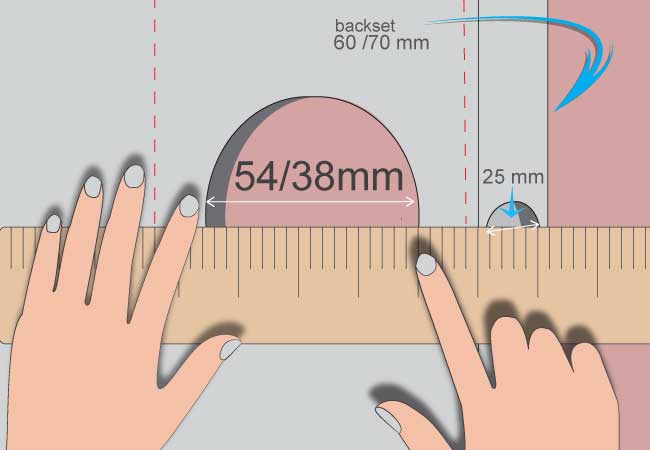
A. Ensure the door is compatible: The door will be compatible if you have a standard deadbolt mounted separately from the handle.
B. Remove the existing deadbolt from your lock.
C. Measure to ensure that the hole in the door is either 2-⅛ inch (54 mm) or 1-1/2″ (38 mm) wide.
D. Measure to ensure that the backset is either 2-3/8 or 2-¾ inch (60 or 70 mm).
E. Confirm the hole in your door edge is 1″ (25 mm).
F. Measure to ensure the door thickness is either 1-⅜ or 1-¾ inch (35 mm 0r 44 mm).
If your door does not follow these dimensions, you can’t install the Kwikset halo lock in the door, or you may need to do some drilling on the door.
Step 2: Install the latch and strike
For the latch and strike bag
A. Check if the door edge is chiseled.
B. Hold the latch in front of your door hole, then flush against the door edge with the latch face.
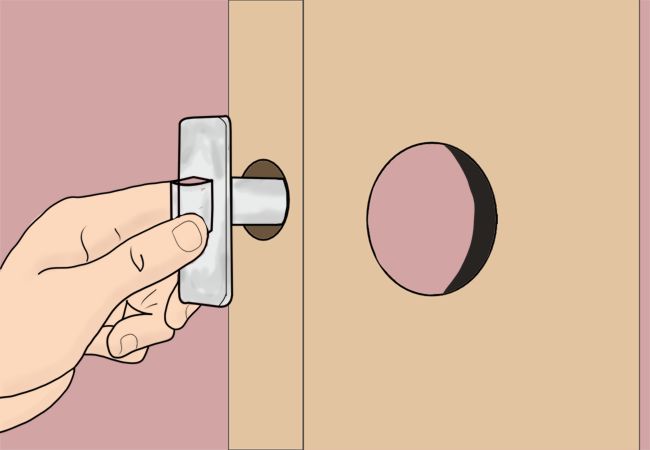
C. Check if the D-shaped hole is centered in the door hole?
D. Which latch do you want to install?
E. Now install the strike on your door frame.
Ensure the hole in the door frame has been drilled at least 1 inch (25mm) deep.
Step 3. Install the exterior keypad
For the lock bag
1. Check the diameter of the hole in your door.
2. From the inner assembly, Remove the mounting plate.
3. Find the screws for step 2 and keep them within reach.

4. Now install the exterior keypad and mounting plate.
Step 4: Install the exterior assembly:
For the lock bag:
- Confirm the turn piece shaft is pointing up. Then remove the inner cover and battery pack from the inner assembly.
Install the inner assembly into the mounting plate.
Step 5: Install the batteries and execute the door-handing process

This step will teach the lock of your door orientation and is essential to lock operation.
- Install the 4 AA batteries in the battery pack.
Kwikset Halo network reset
If your Kwikset halo lock keeps going offline, you need to perform the halo network and system reset
Reboot the network router:
If your halo lock is offline and disconnected from the wifi network, you need to restart the network router. It will refresh the wifi and the network to get back online.
Here is the process to reboot or restart your wifi network router:
- Turn off the modem or router.
- Unclog the device from the power.
- Reduce all the connected cables from the modem or router.
- Stay for only 20 seconds.
- Reconnect the cables to the modem/router.
- Stuff in the router/modem to the outlet.
Manually connect the Halo network to the network:
If you haven’t set up your halo lock to the network, the halo lock may keep going offline. So, owing to this problem, you need to connect the Halo touch lock to the wifi network in the correct way.
So from here, you can learn how to connect the halo lock to wifi.
Check the Halo lock’s battery
When the Kwikset Halo battery power is low or near dead, it won’t connect to Bluetooth or wifi. Then the lock won’t work and shows it’s offline.
So you need to check this problem and replace the lock’s battery with new batteries if needed.
Refresh your Halo lock’s connection
If you refresh your lock’s connection, it will help the lock work again and back online.
To perform this method to refresh the connection, follow the steps:
Go to the General settings:
- Click on the Menu icon on the home screen.
- Go to the SMART HOME SETTINGS.
- Click on the General option.
- Enter your provided pin.
Go to the panel:
- Tap on the general option
- Tap on the Connectivity option
- Click on the z-wave option.
- Then tap on the Refresh z-wave network
- Now check.
Turn to 2.4GHz network frequency:
You must confirm that the frequency of your Kwikset halo lock is 2.4 GHz. That is because the halo lock doesn’t support the wifi frequency of 5GHz.
If your device has already been set up to a 5GHz wifi frequency, you need to switch it to 2.4GHz.
Learn how you can check the network frequency:
- Turn on the settings option from your device.
- Go to the wireless or wifi tab.
- Click on the wifi option.
- Tap on the Network Properties option.
- Check the existent network frequency.
- If it is 5GHz, connect your Mobile and Halo lock to the other 2.4GHz wifi of your network router.
Perform a network reset and factory reset:
A network reset is a primary process to eliminate all the wifi settings, Bluetooth settings, pairing, and other errors that are happening with the lock.
So if your Kwikset smart lock keeps going offline, you can perform the network reset.
After attempting all the fixes, if the problem still exists, you can perform the lock’s factory reset. It will be the better option to solve this issue.
Kwikset halo not connecting to Bluetooth-easy fix
When the Kwikset smart lock is paired via Bluetooth with your phone, it allows you to enjoy all its features.
Such as it allows you to check the battery level, lock or unlock the door, any system alert, and receive a notification when someone leaves or enters your home.
So, when the halo lock does not connect to Bluetooth, it is really worrying to us.
Let’s learn why the halo lock won’t connect to Bluetooth and how to troubleshoot this problem.
Why does the Kwikset Halo not connect to Bluetooth?
There are some possible reasons behind the lock not being able to connect to Bluetooth. These are:
- The incorrect pairing of the halo lock
- Software error in mobile app
- Halo’s low battery power
- The halo lock is still added to another network.
- No access to Bluetooth connectivity
How to fix this issue?
Ok, now it’s time to fix this Bluetooth connectivity problem. Let’s try some innovative tips to solve this problem.
Re-connect the halo lock to your mobile
If your already set up mobile device doesn’t connect to Bluetooth, it indicates you need to re-pair the Bluetooth and delete the old setup halo lock from your mobile Kwikset App.
So here are the process you can follow to delete the old setup halo lock:
- Open the Kwikset App from your mobile.
- Go to the Settings option.
- Tap the delete lock option.
- Ensure the deletion of the halo lock.
Now you need to again pair the halo lock to the Kwikset App. That is why we describe how to connect the halo lock to Bluetooth in the Kwikset App.
- Open the Kwikset App from your smartphone.
- Tap on the lock icon button in the top right corner.
- Keep your halo lock within the Bluetooth range of your phone.
- Turn on the smartphone’s Bluetooth.
- Release the black window or inner cover from your halo lock.
- Press and hold the A button only for 3 seconds from the lock.
- While you hear one beep and notice the LED flashes blue, remove the A button.
- Click on the pair button to start the pairing process for connectivity.
- Enter a name for your Kwikset halo lock.
- Click on the next option from the top right corner.
- Select your wifi name and put its passcode.
- Enter the details for the halo lock access code.
- Click on the next or submit icon to finish the setup.
Restart your smartphone:
When your mobile phone gets some errors, it may cause the lock not to connect to Bluetooth. So, in that case, if you restart your mobile, it would be a quick fix to solve the problem.
How to restart my mobile phone? Very easy. Follow the below steps:
- Press and hold your mobile’s power button.
- If once the prompt seems, release the button.
- Click on the shutdown option or slide left.
- Within a few minutes, your mobile will automatically restart.
- Now try to connect your halo lock to Bluetooth.
Replace the halo lock batteries
If the Kwikset Halo battery power is low or near dead, it won’t connect to Bluetooth.
So owing to this problem, you need to replace the Halo’s battery as soon as possible. Even you can remove all four batteries at once, and insert them again into the power cycle.
Read this blog post when Kwikset lock not working after battery change
Paired with the new network
If you try to pair the lock before completely removing it from another network, it won’t pair.
So first follow the Smart home system instructions to remove the lock from another network. Then attempt to pair the lock to Bluetooth again.
Check the Bluetooth permission in the Kwikset App
When you download the Kwikset app, Bluetooth permission should be allowed to connect the halo lock with your smartphone device.
Otherwise, the Halo probably won’t connect to Bluetooth. So you need to turn on the Bluetooth access or enable Bluetooth for the app from the settings.
Let’s learn how to check and enable Bluetooth for the Kwikset app.
- Ensure you use the latest version of the Kwikset app.
- Now go to the mobile settings.
- Click on the privacy & security option.
- From the list, click on the Kwikset App.
- Check the Bluetooth permission. If it is disabled, enable it now.
- Turn on the Bluetooth from your mobile device settings.
- Now restart your smartphone device.
- Then try to pair the Halo lock with Bluetooth.
Perform the network reset of the Halo lock
When the halo lock has some setup error, it possibly doesn’t connect to Bluetooth. The network reset process will be the primary method.
It can remove all Bluetooth settings, pairings, or other errors from the Halo lock. So you can set up the Halo lock and try to connect it with Bluetooth.
You can see the network reset process from this link.
How do you reset the halo bolt charger?
Halo bolt compact is a powerful and portable charger. You can use it to charge your smartphone, laptop, tablet, or another electronic appliance with 44400 mWh power.
Even the halo bolt charger can safely jump-start your car.
If you experience the halo collar not charging or being unresponsive, you can perform a reset on the halo collar.
Let’s get into the process:
- First, plug the collar up into its Halo bolt charger.
- Keep the charging port facing the ceiling and set the halo collar on a flat surface.
- Press and hold the lock’s Power button for not more than 30 seconds.
- Now you can notice the battery charging light. The GPS light will turn on, and you might see the paw logo flash.
- Let your halo collar wake up. It may take up to 10 minutes.
- Keep in mind the reset will remove all saved GPS location data from your halo collar. So a GPS initialization will be needed after the step.
Why is My Kwikset Door Lock Not Working?
There are a few reasons why your Kwikset door lock might not be working properly. First, check to make sure that the batteries are fresh and installed correctly. If the batteries are low or installed incorrectly, the door lock will not function properly.
Second, check to see if the deadbolt is aligned properly with the strike plate. If the deadbolt is not aligned correctly, it will not engage properly and will not work correctly. Finally, make sure that there is no debris or dirt in the keyway that could prevent the key from turning smoothly.
