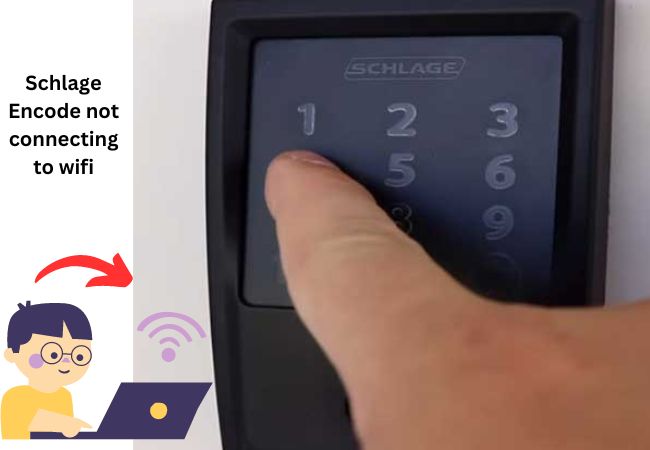Last updated on February 5th, 2024 at 06:03 pm
Having trouble connecting your Schlage Encode lock to Wi-Fi? In this guide, we’ll address common issues and provide step-by-step solutions.
Whether it’s connectivity hiccups or network compatibility problems, we’ve got you covered. Let’s troubleshoot and get your Schlage Encode successfully connected to Wi-Fi.
Why do my Schlage Encode Not Connecting to Wi-Fi

I sorted out a number of reasons for that the Schlage Encode smart lock unable to connect to wi-fi. Also I have discussed how to fix it.
1. Power Cycle Your Router

It’s a good idea to go directly to the Wi-Fi source and give it a quick restart. This can promptly solve many problems and is an easy place to start.
Most modems and routers may be simply restarted using the following steps:
- To reboot your router, simply unplug it for about 30 seconds.
- Plug it back in; this helps the router shut down and start fresh.
- After the restart, attempt to connect your Schlage lock to the router using the same Wi-Fi details (like network name and password).
2. Check Your Wi-Fi Network Band
If your Wi-Fi is giving you trouble with Schlage Encode, it might be because you’re on a 5GHz network, and Schlage works better with a 2.4GHz one. So, if your Wi-Fi isn’t cooperating, it’s probably the wrong network causing the issue.

How to fix
Check your Wi-Fi in your phone settings. Look for “5GHz” at the end of the network name.
If it’s there, switch to Wi-Fi without “5GHz”; that’s the 2.4GHz one. The regular 2.4GHz Wi-Fi has no extra words at the end. If you see both 2.4GHz and 5GHz, pick 2.4GHz.
That’s it. Just make sure you’re using a 2.4GHz network because Schlage Encode doesn’t like 5GHz.
3. Ensure Your Network is Password-Protected

If your home Wi-Fi doesn’t have a password, the Schlage Home app might not show it or connect to it.
How to fix
So, make sure your Wi-Fi has a password, and you can set that up on your router.
Also, double-check that you input the correct Wi-Fi password throughout the connecting procedure, since entering the wrong one can cause the connection to fail.
4. Manually Enter Your Wi-Fi Password
When your home Wi-Fi has a password but does not appear in the Schlage Home app, it might be concealed.
How to fix
Manually type your Wi-Fi info into the app, and your password.
After that, try connecting again.
5. Radio Frequency (RF) Signal Obstructions
Confirm no physical obstructions blocking RF signals
Walls, furniture, or electronic equipment may interfere
Objects could disrupt signals between router and Schlage Encode
How to fix
Improve connectivity by moving obstacles away from devices
6. Boost Wi-Fi Signal Strength
Check the physical location of both your router and smart lock to ensure they’re not too far apart or obstructed by any walls or objects. Closer proximity between the two devices should result in a stronger signal.
How to fix
Ensure your smart lock is properly installed within the door frame, as an improper fit could cause connectivity issues.
Consider investing in a Wi-Fi range extender if you have a large home or thick walls that tend to block signals. This device can amplify the existing Wi-Fi signal, providing better coverage throughout your space.
7. Check For An App Update/Update Your App
If the app you’re using for your Schlage lock is outdated, it might not function properly and can lead to issues, such as difficulty in sending notification
If you’re using the Schlage Home app, visit the app store or on Google Play (for Android) to see if it requires an update.
If an update is needed, proceed to update the Schlage Home app.
Apply the same process if you’re using a different app to manage the lock.
Try connecting again after doing it, or go to the next idea.
8. Battery Issues or Replacement
Battery issues might cause troubles with connecting to the internet.
Make sure not to use lithium batteries in your Schlage Encode
The Schlage Encode Deadbolt lock requires 4 AA alkaline batteries.
Certain functionalities may be affected if the batteries run low.
Remove the lid and lift the top section to access the battery tray.
Make sure the batteries are put accurately and securely.
If you are still unable to connect after testing the batteries, replacing them with new ones may help.
The lock features a low battery indicator, which warns you before the batteries run out.
When the app is linked, it will show the remaining battery life.
If the problem isn’t caused by the batteries, a factory reset might help.
9. Perform a Factory Reset
A factory reset can resolve various problems with your Schlage Encode, including Wi-Fi connection issues.
Remember, a reset erases all User Codes and custom settings, so find the default Programming Code before resetting.
Now, here’s how to perform a factory reset Schlage Encode Wi-Fi Deadbolt:
- Take off the battery cover to get to the Reset button. It’s a black circle to the right of the thumb turn.
- Hold down the Reset button until the lock blinks red.
- Continue holding until the red blinking stops.
- The reset is completed when you see a steady blue light for 10 seconds.
- Don’t forget to modify your default programming code and remove user codes. Look behind the lid for the white label’s default codes.
- Finding Default Codes
- Add or Deleting User Codes
- Changing the Programming Code
Read more on Why Schlage encode plus lock unreachable
What Should I Do If I’m Still Unable to Connect?
If you are still having issues with your Schlage Encode Lock’s Wi-Fi connection, please contact Schlage Customer Service.
They may help uncover any unnoticed problems and determine whether a replacement is necessary.
If a replacement is necessary, it may be given free of charge.
Both the Schlage Encode Smart WiFi lock and the Schlage Encode Plus Smart WiFi deadbolt have a limited lifetime mechanical and finish warranty, as well as a three-year electronics warranty.
Wrapping Up
Usually, it’s easy to link Schlage Encode to Schlage Home app using Wi-Fi.
Problems might occur with unsupported Wi-Fi or weak signals at times.
You can solve it by connecting to a 2.4GHz Wi-Fi.
Make sure to use the correct Wi-Fi password, enhance the signal if necessary, and reset to factory settings to fix any issues.