To make sure your smart lock keeps you updated on your door’s status, it’s essential to receive notifications.
However, if your Schlage lock not sending notifications to your devices, follow our easy steps in this blog post to troubleshoot and resolve common notification issues.
Schlage Smart Lock Notification not working

Try the below Basic troubleshooting steps if your Schlage Lock Not Sending Notifications:
1. Restart your lock and hub
A quick restart can solve the issue of your Schlage lock not sending notifications. To do so-
- Remove the batteries from your Schlage lock and disconnect or unplug the hub.
- Keep both devices offline for at least 30 seconds before reconnecting.
- Reinsert the batteries and power up your hub by plugging it back in.
- This simple procedure can potentially resolve notification problems.
2. Wi-Fi Signal Optimization

A weak wi-fi connection may cause the headache of your Schlage lock notification not working:
- Position your Schlage lock and the hub within the reach of your Wi-Fi network for a strong signal.
- Weak or unstable connections may lead to missed or delayed notifications.
- Check Wi-Fi connectivity through the Schlage app or third-party app, looking for the Wi-Fi indicator.
- If signal issues arise, move your hub closer to the router or use a Wi-Fi extender for signal boost.
- Ensure your network is secure with a password to prevent unauthorized access.
3. Verify Your Notification Settings
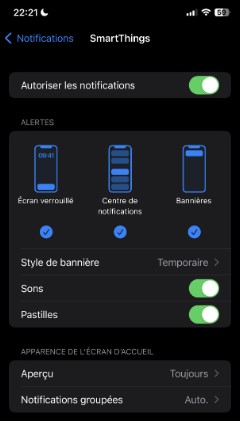
- Examine your Schlage lock app or phone settings for potential issues of notification not working.
- Open the Schlage app or third-party app, navigate to notification settings, and ensure they are enabled.
- Confirm that your phone settings allow alerts from the app, adjusting volume, vibration, or do-not-disturb mode if needed.
- Verify correct configurations for notifications related to your lock and desired events.
4. Address battery issue

Low battery levels can cause notification issues, impacting your Schlage lock’s performance.
- Check the battery level through the Schlage app or a third-party app using the battery indicator.
- If low, ensure proper installation and full charging or consider replacing with new recommended batteries.
- Over time, battery performance diminishes, affecting the lock’s capabilities; replace it with fresh, recommended batteries for optimal results.
5. Update your Schlage app

- Ensure your Schlage lock app is up-to-date to avoid compatibility issues affecting notification delivery.
- Download and install the latest version from the App Store or Google Play Store to address potential concerns.
6. Disable and re-enable Wi-Fi on your Schlage lock
This method may possibly work to solve the problem of your Schlage lock not delivering notifications.
- Attempt to resolve connectivity problems by disabling and re-enabling Wi-Fi on your Schlage lock.
- Press and hold the Schlage logo button until the LED blinks rapidly, then release and wait 10 seconds before pressing again.
- Enter setup mode and enable Wi-Fi using the Schlage app, then check if notifications work properly.
7. Power cycle your router
- Power cycle your devices to potentially resolve notification-related issues.
- Unplug the router’s power cables, wait a few minutes, and then plug them back in.
8. Check for firmware updates

- Regularly update your Schlage lock and hub firmware to enhance performance and address potential bugs or issues.
- Check for and install firmware updates for both the lock and the hub to ensure compatibility and improve notification delivery.
9. Re-enter User Codes
- If notifications persist as an issue, re-enter and reprogram user codes.
- Enter your programming code, press the Schlage button, input a new user code, and confirm.
10. Server issues
- Monitor your Schlage lock’s app or the service provider’s website.
- Look for any notifications or updates regarding server issues.
- Service providers often communicate downtime or technical problems.
- Server inactivity or technical difficulties may occur.
11. Enable notifications “ON” your smart devices
- Activate notifications in the Schlage app or your third-party app, such as SmartThings, for real-time updates on your Schlage lock’s activity.
- Ensure that your phone or device has notification settings configured to allow alerts from the Schlage app or your chosen third-party app.
- Stay informed about your lock’s actions by keeping notifications enabled, providing you instant updates on its activity.
12. Faulty sensor
- Inspect the sensors in your Schlage lock for potential malfunctions that may hinder movement detection and notification delivery.
- Clean any dirty or obstructed sensors to ensure proper functionality and address potential notification issues.
13. Hardware failure
- If your Schlage lock is still having problems with notifications and none of the fixes work, it could be due to hardware issues.
- To get help with any hardware-related concerns, contact Schlage customer support for professional assistance.
Advanced Troubleshooting steps for Schlage Lock Not Sending Notifications

If your Schlage lock is not delivering notifications even after restarting and fixing the basic problem, you can attempt a more advanced process to solve the issue.
1. Reset to Default Settings

Sometimes, if your lock is acting up, just reset it to its default settings.
This step may potentially work to solve the problem of your Schlage lock not sending notifications. Here’s how:
- Take out the batteries from your Schlage lock.
- Hold down the Schlage button as you put the batteries back in.
- Let go of the Schlage button and make sure the green checkmark LED flashes and the lock beeps.
2. Re-enter User Codes
If the lock still fails to send notifications after you reset it, you may have to enter and reset your user codes. Here’s what you should do:
- Type in your 6-digit programming code.
- Push the Schlage button, then the “1” key.
- Put in a new 4-digit user code.
- Confirm it by pressing the Schlage button.
- Do these procedures for all the user codes you want to change.
3. Enter Programming Mode

Accessing the programming mode on your lock can assist in identifying particular issues or errors. Here’s how to enter programming mode:
- Type in your 6-digit programming code.
- Push the Schlage button,
- Wait for the lock to make a beeping sound and flash its LED, indicating that you are in programming mode.
Once there, check your lock’s user manual for clear instructions on how to navigate through programming mode.
4. Factory Reset
As a final option, you can apply a factory reset to wipe out all settings and return your lock to its initial state. Keep in mind that this will also delete all user codes, requiring you to reprogram it. Apply this if only all the other troubleshooting methods fail you. Here’s how to do a factory reset:
- Take off the back cover of your lock to get to the reset button.
- Press the reset button down for 10 seconds until the lock sounds beep and flashes.
Wrapping UP
After you’ve done the factory reset, you need to set up your lock and notifications again.
If your Schlage lock still fails to send notifications, keep the following advanced troubleshooting measures in mind.
If the issue persists, contact Schlage customer support for further assistance.