Last updated on May 24th, 2023 at 04:35 am
This is the quickest way to do Kwikset smart lock reset
- Open the back panel of the lock and gently take out the battery.
- Now, hold the program button, insert the battery, and don’t let go for 30 seconds sharp.
- When you hear a beep sound followed by a red/green LED flashing out, push the button again until the LED goes green.
However, different models may respond differently like Halo lock factory reset.
Plus, you may need to wait for a few more beeps to push the button again.
Today, let’s see how we can reset Kwikset Smart Lock, depending on the model type. Read more below!
How do you factory reset Kwikset smart door lock

Whether you have a malfunctioning lock, have forgotten the pass, or lost the phone, resetting your Kwikset smart lock is your best option.
You can either use the key method (if you have the key) or without the key one (If you don’t have one). Here’s how to do it:
How to reset Kwikset lock code with key
When you have a key, resetting a Kwikset smart lock is a piece of cake. No extra mumbo jumbo. Follow the steps below:
Start by opening the door with your manual keys.
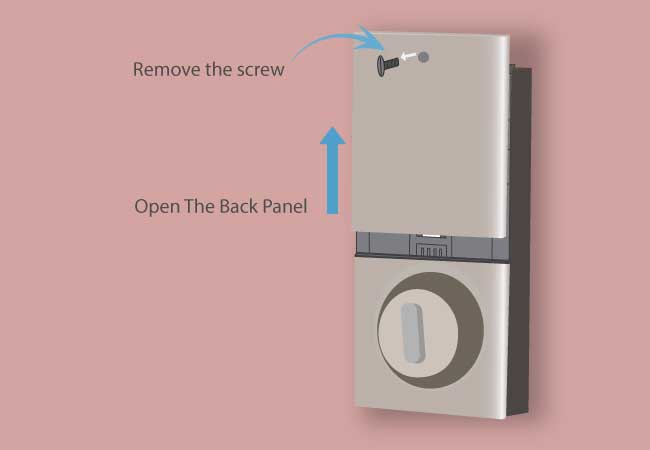
Now, open the back panel of the lock after removing the screws.
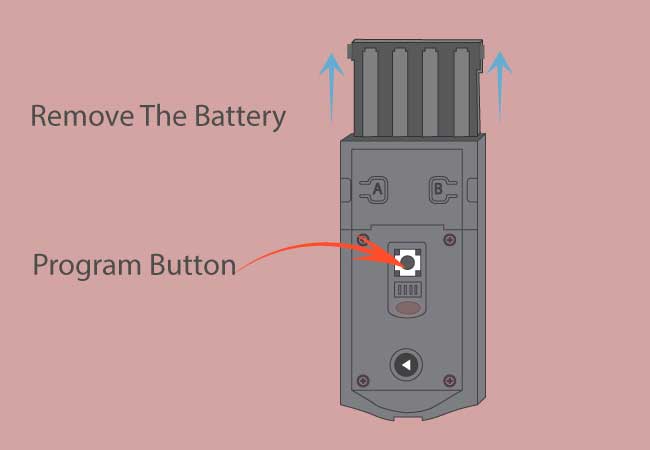
Locate the program button, rotate the battery handle, and remove the battery.
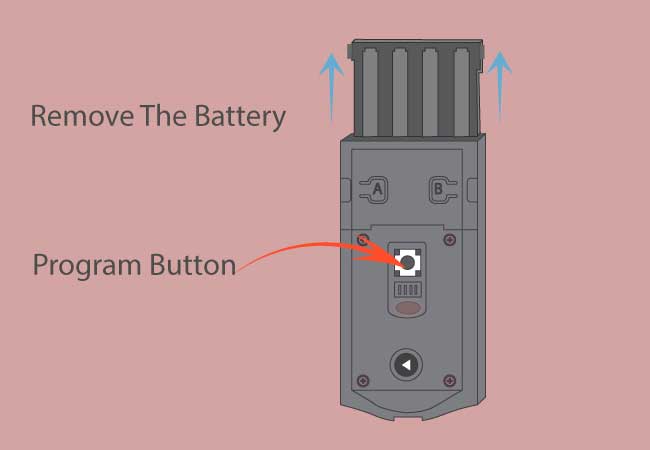
Press hold on the button and inside the battery back.
- In case of a Kwikset 917 and 955 you will need to use a paper clip or a pin to access the program button.
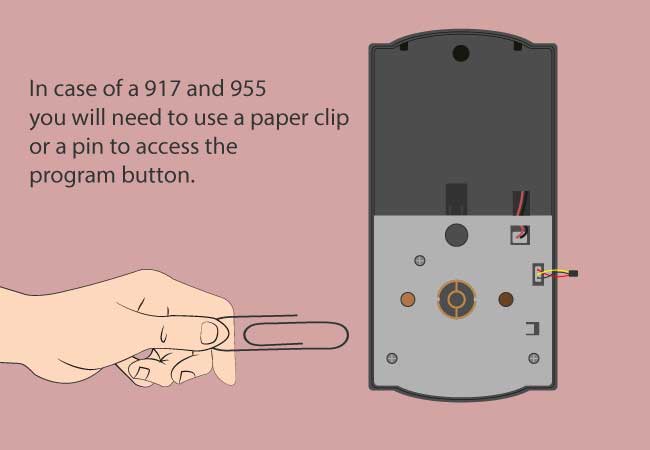
- Wait for 20 to 30 seconds until you hear a beep or two.
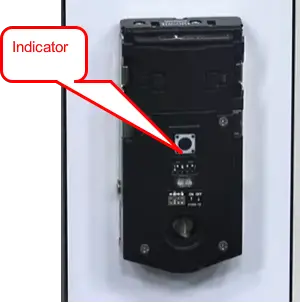
Afterward, the lock will flash red, now press it again.
If the deadbolt starts to re-hand, your Kwikset smart code reset is complete.
The number of beeps and flashing of red and green will depend on the model number.
Here’s a list of how different models of Kwikset Smart lock will respond while resetting:
(In every model, you will find the deadbolt handle retracting and expand during a reset)
| Kwikset Smart Lock models | Number of Beeps | Reset LED Color |
| 905 Kwikset Electronic Deadbolt Smart Lock and Powerbolt 2.0 | 3 Beeps | No Indicators |
| Smartcode 909,Kwikset 888 smart lock, 910, 911, 912, 913, and 914 Contemporary Electronic Smart Lock | 1 Beep | Red Flashing |
| Aura Bluetooth-Enabled Smart Lock | 1 Beep | 2 Red Flashing click again, followed by several greens and reds |
| 919 Kwikset Premis manual | 1 Beep | Several greens and reds |
| Kwikset Halo Keypad, Touchscreen, and Touch Contemporary | 1 Beep | 2 to 3 times flashing red click again followed by several greens and reds |
| 915 and 916 Smart Code Contemporary | 1 Beep | Several greens and reds |
| Home Connect 620 Traditional Keypad-Connected | 1 Beep | 1 time flashing red click again, followed by several greens and reds |
| Obsidian Keyless Electronic Touchscreen Deadbolt | 1 Beep | 2 Red click again, followed by green and red |
| 917 Smart Code Contemporary | 1 Beep | No indicator |
| 955 Smart Code Electronic Pembroke Lever Smart Lock | 1 Beep | No Indicator |
How to reset Kwikset lock code without key
Lost the keys? Don’t worry. You can reset the Kwikset smart lock without a key as well. It’s a bit tricky. But with some effort, everything’s possible. Follow the steps below:
Pick the Kwikset lock and open the door.
Unscrew the two screws from the back panel
If you are using Kwikset deadbolt series smart lock then read another post on how to unlock kwikset deadbolt using a screwdriver
Rotate the battery lock and open it. You can read Kwikset battery replacement
Press and hold the program button for 30 seconds until you hear a beep.
Now, press it again, until you see flashing lights and the deadbolt re-hands.
And you just finished resetting a Kwikset Smart Lock without a key. You can try changing the key of the lock too.
Related post: read- Kwikset Powerbolt 2.0 programming instructions to get powerbolt model resetting processes.
How to change the key of a Kwikset smart key deadbolt
To reset Kwikset deadbolt lock to another key takes about a minute maximum. The only thing you will need is a Kwikset Smart Key Re-Key Kit. It’s just a pair of extra keys and a rectangular metal piece.
The steps of resetting or changing the key of a Kwikset smart lock is:
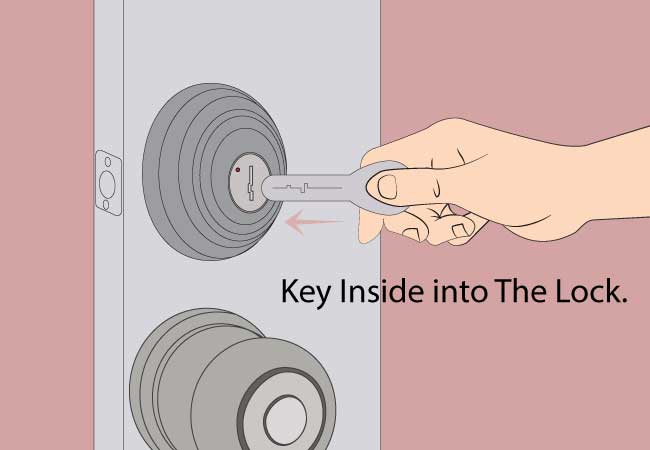
Take your current key and shove it inside the lock.
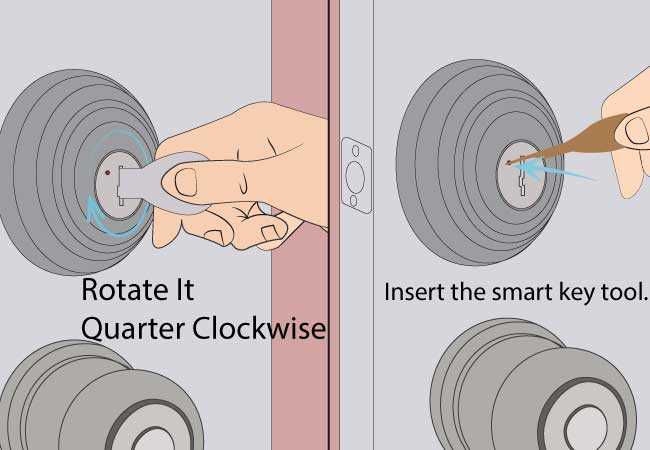
Rotate it about a quarter clockwise and insert the smart key tool.
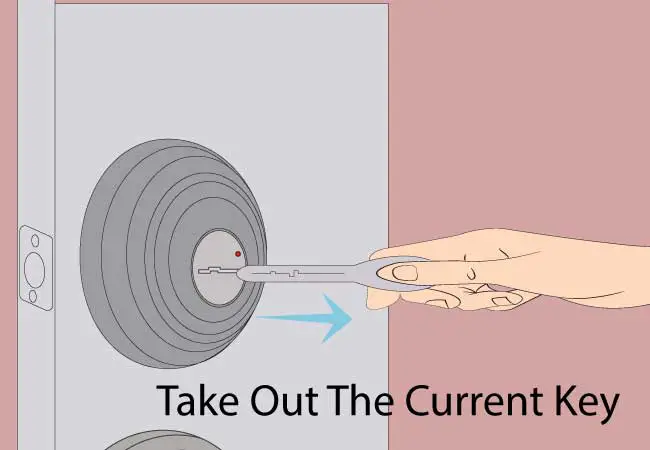
Now you can take the current key out. And the lock should stay turned.

If you have rotated the key anti-clockwise, your key won’t come out.

Insert the new or the default key and rotate it 180 degree backwards from this quarter position.

Finally, bring the key back to the middle portion, and you are done.
Kwikset 888 Electronic Deadbolt factory reset
Kwikset 888 electronic deadbolt comes with z-wave technology just like Kwikset home connect 620 model.
This special z-wave model factory resetting process is somewhat different. Therefore, I need to cover this individually.
The 888 smart deadbolt lock is a modern electronic deadbolt with z-wave technology. Its special feature makes it popular with its users.
The Kwikset lock works with a Smart Home System and is perfect for commercial or residential use.
But sometimes, due to some cases, you need to factory reset your Kwikset 888 deadbolt.
How do you perform the factory reset on the lock? Don’t worry. It is easy to execute.
- Remove the battery pack and keep pressing and holding the program to reinsert the battery.
- Keep pushing for 30 seconds, and the lock beeps and flashes red.
- Again press the program button, and the lock will flash green.
Why do you need to factory reset the Kwikset 888 deadbolt?
Have you installed a new Kwikset 888 SmartCode or lost your phone that’s paired to your phone? If yes, you must reset the lock after this matter happens.
Not only this, but you also need to do a factory reset on your lock when you face the below issue with your Smart Lock.
- When you want to change the lock owner, you may need a factory reset to program all codes again.
- If everyone knows your user codes, you need to factory reset them.
- If your lock mysteriously doesn’t work, perform a factory reset on your Kwikset lock.
- When you want to change the user codes and provide a new user code to your users, you need to do a factory reset.
- After installing your new 888 Smart deadbolts, you can perform a factory reset.
How do you factory reset the Kwikset SmartCode 888 lock?
A factory reset will delete all the programming access codes, Bluetooth pairings, Wi-Fi settings, and z-wave settings associated with the Kwikset 888 lock.
It also removes the lock from the Smart home automation system. So you can reprogram all of your default settings.
Anyway, let’s pick the details process of factory resetting your Kwikset Smartcode 888 lock:
- Ensure your door is open and the Lock is in the unlocked position.
- Take the battery pack out from the Kwikset lock.
- Hold the program button and drag the battery pack in.
- Now keep pressing and holding the button only for 30 seconds until you hear a beep with a red flash of LED status.
- Re-click the program button once more until the lock beeps twice and flashes a green LED.
- It indicates your resetting process is complete, and the lock is ready to be set up with the default settings.
- Test the lock:
Enter your existing user code to unlock your kwikset door to confirm the reset is successfully complete. If the Lock doesn’t work, the process is successful.
- After a few moments, the lock will start the door re-handling process, and the latch bolt will extend and retract to observe the door’s orientation.
- Now create your user codes and other codes to access the lock.
How to create a user code on Kwikset 888 SmartCode?
- Keep your door open and unlocked.
- Click on the program button once.
- Type a 4-8 digits unique user code. You can program a total of 30 user codes.
- Press the Lock button a single time.
- Notice the flashing and beeping sounds of the lock.
If you notice one beep with the green flush of the lock button, programming was successful.
If the programming is unsuccessful, you will hear three beeps and see the lock button flashes three times.
What is the user code for Kwikset lock?
The user code for a Kwikset lock is what you set yourself. For the default one, it’s a 4-digit 0, i.e, 0-0-0-0.
How long does it take to reset a Kwikset Smart lock?
It usually takes about 30 to 40 seconds to reset a Kwikset smart lock. Then again, some models like 914, 912, or 909 may have a one beep resetting sound and reset faster. Whereas, others like the 905 have 3 long beeps for rest, so they take longer.
What is Kwikset default master code?
The Kwikset default master code is the first unlock code you receive out of the box. It’s usually 0-0-0-0. Rule of the thumb, always change the default master unlock code after buying it.
How do you change the 4 digit code on a Kwikset lock?
To change the 4-digit code on a Kwikset lock, you need to open the door and slide open the back panel. Now, push the program button once and then type in the code you need. Hit the door lock and repeat the process. Your new 4-digit code should work flawlessly.
End Note
Turns out, resetting a Kwikset smart lock isn’t too hard once you know the right method. Rule of the thumb, don’t start rough housing on the lock if you lose the keys, forgot the code or your phone inside.
If nothing works, you can always call a locksmith to open the door and reset the code, or set a new one.
To set a new unlock code Kwikset Smart lock You don’t have to reset the door lock to set the new unlock code.
Well, this is all for today. Hope you have a good day. Bye-Bye.
