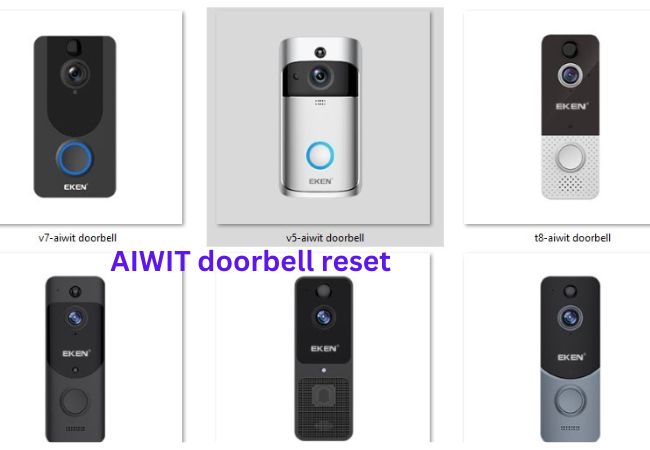Resetting your Aiwit smart doorbell is essential for several reasons. It proves invaluable when encountering connectivity issues, glitches, or malfunctions, as the reset restores the device to default settings, effectively resolving these problems.
Additionally, if there’s a change in Wi-Fi network or a move to a new location, a reset becomes necessary to reconfigure the doorbell with updated network credentials.
Whether you’re dealing with video feed problems, connectivity issues, or just want to give your device a fresh start, resetting your doorbell can often be the solution.
This guide will walk you through the process of resetting your AIWIT doorbell, ensuring it runs smoothly.
How to reset AIWIT doorbell
Models with Doorbell Buttons (T2, T21, T23, N8, R8/X8, T8/P8/U8, V7/V8, Q8/K8, F8/M8, T6, T9, V4, V5, T3, T33):
Step 1: Install the AIWIT App
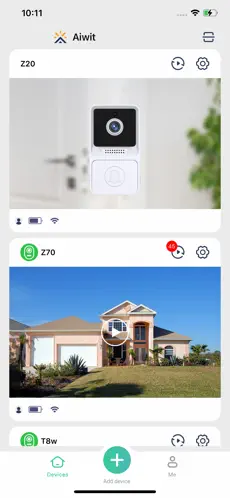
Before diving into the reset process, ensure you have the AIWIT App installed on your smartphone.
Step 2: Log In or Create an Account
Open the AIWIT App and log in with your account credentials. If you’re a new user, you’ll need to create an account. The app provides easy-to-follow instructions for account creation.
Step 3: Connect to Wi-Fi
Ensure your smartphone is connected to the same Wi-Fi network as your Smart Video Doorbell.
Configuring you wifi network sometimes gives you the hard time. If you are having any issue learn how to change wifi on your AIWIT doorbell
Step 4: Access Device Settings
Navigate to the “Devices” tab on the AIWIT App’s home screen. Here, you’ll find a list of all connected devices, including your Smart Video Doorbell. Select your doorbell to access its settings, where you can customize and troubleshoot the device.
Step 5: Restart the Doorbell
These Aiwit doorbell models feature a doorbell button. To reset, press and hold the doorbell button for 8 seconds until the circular light flashes red. Follow in-app instructions to complete Wi-Fi setup.
Execute a reset on the Aiwit battery camera to optimise performance.
Battery-Powered Camera Models (Boston, Paso, R5, Astro):
These Aiwit camera models are battery-powered with a reset button. To reset, press and hold the reset button for 8 seconds until the light flashes red. Follow in-app instructions for Wi-Fi setup.
Initiate a reset on the Aiwit Mini camera for a fresh start.
Mini Camera Model
The Mini camera model is a compact version with a reset button. To reset, ensure it’s powered on and press the reset button for 5 seconds until the light flashes red
What Should I Do If The Reset Process Doesn’t Work?
If the reset process doesn’t work as expected, double-check that you are correctly following the reset instructions provided by AIWIT. Ensure that you are holding the reset button for the recommended duration and that the doorbell is powered on. If the issue persists, contact AIWIT customer support for further assistance.
Do I Need To Reconfigure My Aiwit Doorbell After Resetting?
Yes, after resetting your AIWIT doorbell, you will need to reconfigure it. This includes connecting it to your Wi-Fi network, setting up any desired preferences, and linking it to any compatible applications or smart home systems.
Wrapping up
A reset on the aiwit doorbell is a crucial solution for resolving connectivity issues, Wi-Fi network changes, data accumulation, and software updates. It’s essential for troubleshooting, reconfiguration, and reliability, and is beneficial during ownership transitions or firmware updates. Understanding the reset procedure ensures fixing common problems AIWIT Doorbells.