I’m going to talk about a common problem that some of you might have encountered with your aiwit doorbell: it keeps repeating “entering pairing mode” and won’t connect to your phone or Wi-Fi.
This can be very annoying and frustrating, especially if you want to check who’s at your door or monitor your home security.
Here are some steps that might help you to get recovered from the issue of-
Why my Aiwit doorbell keeps saying entering pairing mode
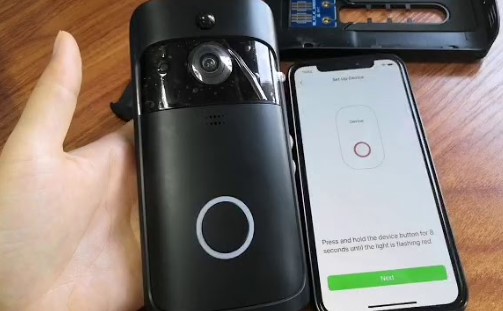
1. Weak Wi-Fi Signal Issue
If your Wi-Fi signal is weak or unstable, your doorbell might struggle to stay connected and end up showing you pairing mode issues.
Solution: To troubleshoot this issue, try moving your router closer to the doorbell or investing in a Wi-Fi extender to improve the signal strength.
2. Check the power supply
Sometimes a low battery can cause the device to malfunction and enter pairing mode repeatedly.
Solution: To check this problem, make sure your aiwit doorbell is plugged in and has enough battery power.
3. Different Wi-Fi Networks
Your await doorbell and your mobile device might be on different Wi-Fi networks, which might cause pairing mode issues.
Solution: To resolve this problem, ensure both devices are connected to the same Wi-Fi network. Check and switch Wi-Fi connections if needed. Reattempt pairing mode after ensuring both are on the same network.
4. The doorbell is in low battery mode

Another reason for the pairing mode issue is that the doorbell is running low on battery.
The doorbell has a rechargeable battery that lasts for about 6 months, depending on how often you use it. When the battery is low, the doorbell will enter pairing mode to save power.
Solution: To solve this, you need to charge the doorbell by plugging it into a power outlet using the USB cable that came with it. You can check the battery level on the app and see when it is fully charged.
5. The doorbell is not connected to the Wi-Fi network.

This is the most common reason for the pairing mode issue. The doorbell needs to be connected to the Wi-Fi network to work properly.
Solution: The solution to this is, you need to check your router settings and make sure the Wi-Fi signal is strong enough. You can also try to reset the doorbell by pressing and holding the reset button for 10 seconds, and then follow the instructions on the app to reconnect it.
6. The doorbell is paired with another device

Sometimes, the doorbell might be paired with another device, such as a smartphone or a tablet, that is not yours. This can happen if someone else has used your doorbell before or if you have changed your device.
Solution: To fix this, you need to unpair the doorbell from the other device and pair it with your own device. You can do this by going to the settings on the app and selecting “unpair device”. Then, you can pair it with your device by scanning the QR code on the back of the doorbell.
7. The doorbell is too far from the chime.

The chime is a device that makes a sound when someone rings your doorbell. It is connected to the doorbell via Bluetooth and needs to be within 10 meters of it. If the doorbell is too far from the chime, it might lose connection and enter pairing mode.
Solution: To resolve this, you need to move the chime closer to the doorbell or vice versa. You can also try to reset the chime by pressing and holding the reset button for 10 seconds, and then follow the instructions on the app to reconnect it.
8. The firmware is outdated or corrupted.

The firmware is the software that runs on your doorbell and controls its functions. The firmware needs to be updated regularly to fix bugs and improve performance. If the firmware is outdated or corrupted, it might not communicate well with your app and cause your doorbell to enter pairing mode.
Solution: To address this problem, you need to update or reinstall the firmware on your doorbell. You can do this by going to the settings on the app and selecting “update firmware”. Then, you can follow the instructions on the screen.
9. The app is outdated or corrupted:
An outdated app could potentially cause issues with the functionality of your AIWIT doorbell, including causing it to repeatedly enter pairing mode. Outdated app versions may not be fully compatible with the doorbell’s firmware, leading to communication errors and malfunctions. Similarly, a corrupted app could cause instability and unexpected behaviour. I would recommend updating the app to the latest version and ensuring that it is fully compatible with your AIWIT doorbell model.
Solution: To sort this out, you need to update or reinstall the app on your device. You can find the latest version of the app on Google Play or App Store.
10. Re-pair the device.
The AIWIT doorbell’s issue of repeatedly entering pairing mode may be resolved by re-pairing it. Sometimes, re-establishing the connection between the doorbell and the app can help to resolve communication issues and restore normal functionality.
Solution: To re-pair the doorbell, you may need to follow the specific instructions provided by AIWIT for your model. This typically involves removing the device from the app, resetting the doorbell, and then going through the pairing process again. Make sure your phone and doorbell are close to each other and have a strong Wi-Fi signal while repair.
11. Ensuring Compatibility:
Check if your phone or devices meet the requirements for the Aiwit Doorbell.
Solution: Ensure compatibility by verifying Android version 4.4 or above, and iOS 9.0 or higher. Stay connected by updating your phone or device to the latest software version.
12. The doorbell is damaged or defective.
A damaged or defective AIWIT doorbell can potentially cause it to repeatedly enter pairing mode. Sometimes, the pairing mode issue might be caused by a hardware problem with the doorbell itself. The doorbell might be damaged by water, dust, or physical impact, or it might have a manufacturing defect. Physical damage or internal defects can lead to malfunctions in the doorbell’s communication and pairing processes, resulting in unexpected behavior such as continuously entering pairing mode.
solution: If you suspect that your AIWIT doorbell is damaged or defective, it’s best to contact AIWIT customer support for guidance on troubleshooting or potential replacement options.
13. Reset the device.

Resetting the doorbell can help to clear any stored configuration or pairing data that may be causing the repeated pairing mode message. After resetting, you can then attempt to re-pair the doorbell with the app to see if the issue is resolved.
Solution: Press and hold the reset button on the back of the doorbell for 10 seconds until you hear a beep. This will restore the device to its factory settings and clear any previous pairing information. It’s important to follow the specific reset instructions provided by AIWIT for your model.
14. The weather is too hot or cold.
For most electronic devices, including doorbells, the recommended operating temperature range is typically between 0°C to 40°C (32°F to 104°F). Outside of this range, the device may experience performance issues, including repeatedly entering pairing mode.
Solution: To take care of this situation, it’s advisable to check the manufacturer’s specifications for the recommended operating temperature range and take appropriate measures to protect the device from extreme temperatures.
If you suspect that temperature is affecting your AIWIT doorbell, you need to protect your doorbell from extreme weather conditions. You can do this by installing a protective cover or a shade over your doorbell, or by moving it indoors during extreme weather.
15. The doorbell is hacked or interfered with.
The last reason for the pairing mode issue is that your doorbell is hacked or interfered with by someone else. This can happen if someone has access to your Wi-Fi network or your app, or if they use a jamming device to block the signal of your doorbell.
Solution: To solve this, you need to secure your Wi-Fi network and your app with strong passwords and encryption. You can also report the hacking or interference to aiwit customer service and ask for their help.
16. Factory Reset:
If all else fails, you can try performing a factory reset on your doorbell. This will erase all settings and data, so make sure to back up any important information before doing so.
17. Contact customer service.
If none of the above steps work, it might be time to reach out to AIWIT’s customer support and explain your problem for further assistance. They might be able to apply troubleshooting steps in a better way or offer a replacement if the doorbell is faulty.
Wrapping Up:
I hope these tips help you get to the bottom of the “entering pairing mode” issue with your AIWIT doorbell.
Remember, troubleshooting technical problems can be a bit of trial and error, so don’t get discouraged if the first few attempts don’t work.
With a little patience and persistence, you’ll hopefully have your doorbell back up and running smoothly in no time. Good luck!