If you’re reading this, chances are your favorite sifely smart lock has betrayed you! Standing in front of your door, You may reach for your phone or input the code, and… nothing happens!
Keeping your home secure is made easy with Sifely smart locks. They connect with your phone, letting you control access by an app and even work using Siri and Alexa.
But, sometimes, You might encounter issues when installing or utilizing them. In this discussion, I’ll go over common problems and give you simple tips to solve them.
Sifely smart lock troubleshooting guide: fix 12 issues
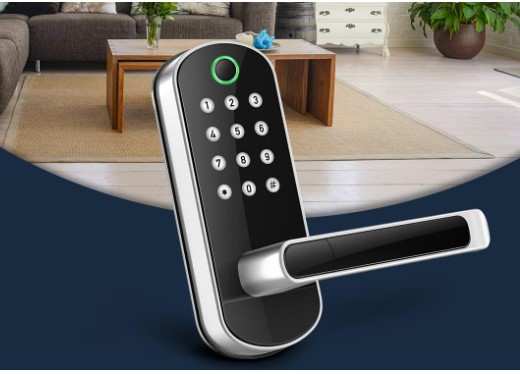
It’s natural to face any issues with your sifely smart lock from time to time. Even, during installation or programming the lock, you may notice some issues.
Whatever the scenario, we shouldn’t let it for a long. Before calling a technician, let’s try our below tips and tricks to find out the reason and learn how to fix any issues.
We’ve explored here some top common issues, that may arise with your sifely smart lock.
Let’s scroll down to get the Sifely smart lock troubleshooting guide.
Issue 1. Why is my Sifely Smart Lock Not Working
Ok, a very common problem, you might notice that your Sifely smart lock isn’t working.
The issue might be one among the following:
- Batteries may have run out.
If that’s the situation, replace the old batteries with new ones.
2. Device not getting power from the source is another problem.
Make certain that all connections are secure and correctly plugged in before using your lock once more.
3. You own multiple Sifely smart locks.
There are several Sifely smart locks linked to your account, and you’re accidentally trying to run the wrong one remotely. This occurs when you attempt to use your mobile as a key.
4. Verify the internet link and network:
If you can’t connect, please verify the status of your internet connectivity.
5. The Sifely smart lock could be facing hardware or else firmware issues:
We advise sending it to a technician for a check-up before trying other troubleshooting steps.
Issue 2: Sifely Smart Lock only works when the key is inserted

If your Sifely Smart Lock is only functioning when the physical key is inserted, it indicates an electronic issue rather than an installation problem.
- Replace Batteries:
Install fresh batteries to ensure a reliable power source.
- Reconnect Wire:
Disconnect and reconnect the connecting wire securely. This helps to ensure a secure and stable connection between the various electronic components. Check for any signs of damage or wear on the wire, and if necessary, replace it.
- Update Firmware:
Check for firmware updates and install them according to the manual.
Issue 3: Sifely Smart Lock won’t connect to the app
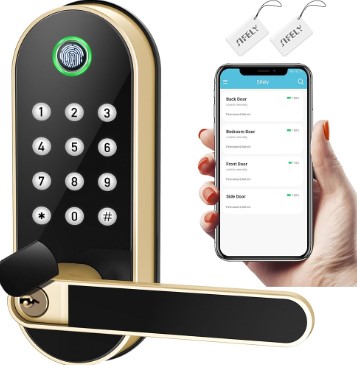
If your Sifely Smart Lock won’t connect to the app, the issue may stem from Bluetooth problems, network issues, low battery levels, or a combination of these factors.
- First things first, you have to ensure that your mobile device and the lock are linked to the identical Wi-Fi network.
- If the lock uses Wi-Fi, check your Wi-Fi network’s stability. Ensure that the lock is connected to the correct network and that your smartphone has internet access.
- If the problem doesn’t leave, give both devices a restart and check into any issues with your internet connectivity or router configuration.
- Make certain that your mobile phone is paired with the Sifely Smart Lock. Confirm Bluetooth connection through the app. Navigate to Settings >>>Bluetooth on your phone for verification.
- Ensure that both the smart lock and your smartphone have sufficient battery levels. Replace batteries if necessary, especially if low battery levels are impacting the Bluetooth connection.
Issue 4: Sifely Smart Lock won’t Pair

If your Sifely smart lock isn’t pairing along with your phone, there could be several reasons to consider. Let’s learn how to fix it?
If the app and your device pair successfully but anything goes wrong afterward, give both gadgets a reboot and try connecting again.
It’s possible that your phone went into sleep mode or the battery ran out while attempting to pair up with Sifely; however, until you resolve these issues, it won’t be able to communicate with your lock.
Check your internet, and ensure your Wi-Fi’s signal is good. If it’s still giving trouble, try the lock on an alternate network.
- In addition, Check your device to see if any current updates are available in the WiFI Connected Light bulb or Remote Control app for your phone or tablet.
- Keep both the smart lock firmware and app up to date.
- Ensure the right devices are ready to pair up. If any of them aren’t, redo the step until they’re all set up correctly.
Issue 5: My fingerprints not working in sifely lock

Fingerprint recognition issues may arise, particularly in colder weather, as the fingerprint sensor requires more energy to activate.
Cold fingers can lead to the sensor being unable to recognize the fingerprint.
How to fix it?
If you are facing difficulties with fingerprint recognition, follow these steps:
Light up the lock keypad before attempting to use your fingerprint. This may help activate the sensor more effectively.
Ensure your fingertips are warmer when using the fingerprint sensor. Consider rubbing your hands together or breathing into them briefly to raise their temperature.
Confirm that the fingerprint recognition area is clean and dry. Clean it thoroughly before attempting to use the sensor again.
Make sure that your lock has enough battery power. Low batteries can mess with the lock’s performance. If they’re low, replace them.
Re-enroll your fingerprint. If it wasn’t perfect the first time, delete the old data and try again. When enrolling, stick to the directions, covering different portions of your fingertip.
Check for damage on the fingerprint scanner. If it’s scratched or damged, it may not work properly.
There is a fingerprint limit on some locks. Check if you haven’t reached it.
Issue 6: Sifely smart lock isn’t linking with the gateway
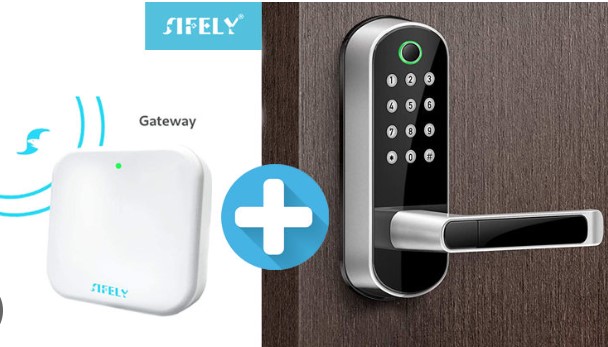
In case, your Sifely smart lock won’t connect to the gateway, there could be some issues. It may happen due to power or internet issues, gateway power status problems, disrupted connection settings, or persistent connectivity issues requiring a gateway reset.
- Check Power and Internet:
- Verify the gateway has a stable power source and is connected to the internet. Use the Sifely app to check the device status under “My Devices.”
- Restart Devices:
- If issues are detected, restart both the gateway and the smart lock by unplugging them from their power sources for 5 seconds and then plugging them back in.
- Verify Gateway Status:
- Ensure the gateway is powered on and displaying a blinking blue light. Confirm that the battery door is securely closed.
- Check Distance:
- Confirm the gateway and lock are within the maximum range of 800 feet (250 meters) to establish a stable connection.
- Router Restart:
- Temporarily turn off the Wi-Fi router or unplug it for about 30 seconds. Restart both the router and the devices to allow them to reset connection settings.
- Gateway Reset:
- If all else fails, consider resetting the gateway according to the manufacturer’s instructions. This can often resolve persistent connection issues.
Issue 7: Sifely smart lock not connecting to the internet

Here are some troubleshooting steps in case you’re experiencing issues connecting your Sifely smart lock to the network:
- Connect to the same wifi
Ensure Your Sifely Smart Lock and App Share the Same WiFi for Convenient Remote Control.
2. Update for Smooth Operation
Make certain that you’ve got the latest updates from both your smart lock and the app. This can fix any problems they might have had talking to each other.
3. Reboot the Wi-Fi router
If you use an Apple AirPort or another wireless router, resetting can fix many connection problems.
4. Give your phone or tablet a restart
Sometimes, just turning off and on your iOS or Android device can help it reconnect to Wi-Fi networks.
Issue 8: Sifely smart lock not unlocking
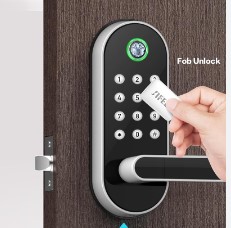
Before getting in touch with a professional, try these simple fixes if your Sifely smart lock isn’t opening or unlocking
Step 1: Verify that the Bluetooth on your phone is turned on.
- In your iPhone, go to Settings >>> Bluetooth
- On Android phones, activate “Bluetooth” in Settings -> Connected devices.
- Try restarting your device by disconnecting it for 30 seconds if the problem still occurs.
- Then re-plug it.
Step 2: Keep it Powered
A complete charge of batteries should be checked. Replace them every six months for better security and performance.
Step 3: Smooth Moving of the door
See if the dirt or rust around the lock is the cause of the door’s jam. If so, clean it up and make certain that everything moves smoothly before retrying.
Step 4: Code Entry
Verify again that the codes you’re entering are the correct ones.
Issue 9: Sifely smart lock keeps beeping

The Sifely smart lock may continuously beep due to the completion of pairing with the app, button presses on the device, or connectivity issues between the phone and the door.
Frequent beeping could also indicate problems such as internet outages or power disruptions.
- Restart Phone or Router
If the beeping persists, try restarting your phone or router to reset the connection. This can often resolve issues related to the Sifely app not being connected to the locks or problems with the Wi-Fi connection.
- Reconnect:
After restarting, attempt to reconnect the Sifely app to the locks. Ensure proper pairing and synchronization between the smart lock and your phone.
- Check for Wi-Fi Issues:
Verify if anyone else in your home is experiencing Wi-Fi connectivity problems. Also, check for interference from other devices like printers or laptops connected to the Wi-Fi network, as they might be causing disruptions.
- Investigate Internet Status:
Assess whether there is an ongoing internet outage in your area or if your internet connection is temporarily down.
Addressing any internet issues can help stabilize the connection between the Sifely smart lock and your phone.
Issue 10: Sifely smart lock keeps losing connection

If the connection to your Sifely smart lock keeps dropping, it may be because the Bluetooth connection between the lock and your phone was disrupted.
- To get things back on track, just triple-click that Home button on your iPhone. You’ll see all the gadgets connected to Bluetooth, including smart locks that decided to take a break recently.
- Pick your Sifely smart lock by tapping its name from the list. It should reconnect to your iPhone automatically.
- If toggling Bluetooth doesn’t work, go to Settings >> Bluetooth >> switch Off/On. Then, follow the steps above to reconnect your Sifely smart lock.
- If none of the above methods work, try restarting your iPhone by holding down the power button until a red slider appears, then turn it back on when prompted.
- Try restarting your iPhone by pressing the power button down until a red slider turns up if none of the methods above work. Then turn it back on when prompted.
Issue 11: Sifely smart lock keypad not work

Sifely smart lock keypad issues? Here are quick fixes to try:
Ensure it’s got enough power. Low batteries can cause issues. Change them if they’re low.
Dust or dirt can cause trouble. Use a soft towel/cloth to gently clean it clear of any obstructions.
check you’re typing the right code. If you changed it recently, use the most recent one.
Look closely for any physical damage. If you see any, it could be troubling with its functionality.
- The Sifely smart lock does not lock.
Issue 12: Sifely S smart lock Reset
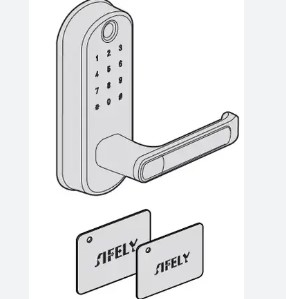
If you’re trying all the above troubleshooting steps, but the problem is still present, you can reset the lock. To do it,
- Open the battery box located on the back panel of the lock.
- Below the batteries, you’ll find two holes. Locate the right hole and find the reset button inside it.
- Hold the reset button for a few seconds until you hear a voice prompt saying, “Please enter the initialization code.”
- Release the reset button and proceed to the next step.
- On the lock’s keypad, input “000#” as the admin code. Listen for the voice prompt confirming “Deleting Administrator Successful.” If “000#” doesn’t work, try using “0000#.”
- Repair the lock with the Sifely Smart Lock app to complete the reset process.
Final thought
Sifely smart locks bring invention and security to your home, but occasional troubleshooting may be necessary.
We hope we’ve provided you Sifely Smart Lock troubleshooting guide with some vital tips that help you to identify common issues and ensure your Sifely Smart Lock operates smoothly.
If all else fails, reset the lock, and then finally don’t hesitate to call a professional.
