Last updated on January 27th, 2024 at 01:08 pm
Is your Kwikset halo smart lock offline every time you get it connected? Well, here’s a few reasons.
Your Kwikset battery is too low, the router signal doesn’t reach you, outdated framework, and even motherboard failure.
It can also be caused by an improper Bluetooth pairing (depending on the model).
Why is my Kwikset halo lock offline?
Here are the following reasons why the halo lock not working or go offline
- Wi-Fi router problem
- Halo bluetooth not working
- Halo battery drain
- Motherboard failure
- Software error
- Out of range
- Lock not properly paired
Now go through the Kwikset halo troubleshooting guideline below to solve halo offline problem.
Kwikset halo not connecting to wifi
One of the most common reasons for the sync failed issue is poor Wi-Fi connectivity. Ensure that your Kwikset Halo smart lock is connected to a stable Wi-Fi network with an adequate signal strength.
If the signal strength is low, you can try moving the smart lock closer to the Wi-Fi router or installing a Wi-Fi range extender..

There would be some reason for this problem. Kwikset halo will not connect to Wi-Fi due to:
The jammed Wi-Fi connection. Check the Halo jammed troubleshooting
Wrong Wi-Fi settings.
The lack of coverage in the current spot
Overloaded system
The disabled Bluetooth
Wrong Wi-Fi password
The Wi-Fi network has fallen offline.
Ok, here are various fixes to troubleshoot this WiFi connection problem. You can try one by one to solve this problem.
How to connect my Kwikset lock to wifi
So, now try the bellow steps to connect Kwikset lock to wifi:
Kwikset halo wifi router reset
First, make sure that the Halo is within range of your router. If it’s too far away, it won’t be able to connect.
Second, check to see if there are any other devices using the same frequency as your Halo. If so, try changing the channel on your router. Third, restart both your router and your Halo.
This will sometimes clear up any connection issues. Finally, if none of these solutions work, you may need to factory reset your Halo.
Kwikset halo lock wifi network password reset
If you have recently changed your Wi-Fi network password, update the password in your Kwikset app so that the lock can connect to the new network.
-If none of these tips solve the problem, you may need factory reset halo lock your lock.
To do this, press and hold down the small button on the interior part of the lock for about 20 seconds. After doing this, you will need to reprogram your lock using the Kwikset app.
If you can’t connect the Wi-Fi in your Kwikset halo lock, try to do this step. You can just reset your router.
After resetting the router, you can eradicate all requests and get a pure slate. Then your router starts processing the data again from this slate.
- Confirm all cables are well connected. If anyone is unplugged, plug again.
- Find the power button from the router.
- Hold and press it until the power is off.
- Now, wait for a few moments.
- Power it back on.
Keep the wi-fi network online
Check to ensure your Wi-Fi network is online.
To do this, open the internet browser from the network-connected laptop or computer you’re trying to join.
You can even join by your phone. Put your smartphone in airplane mode, and enable the Wi-Fi. Connect your desired network you want to join. Then try to browse the internet.
Check the quality of the 2.4 GHz signal:
Routers usually transmit 2.4GHz and 5GHz networks. Among these, the Kwikset halo needs a 2.4GHz Wi-Fi network to work.
So if the router can’t transmit a 2.4GHz signal or is down, the halo lock won’t connect.
In that case, you must try to modify your router settings to enable the 2.4GHz signal.
If there still exists any trouble, try step 1 again. Then reset the router. It will help the dual broadcast to be normal.
Adjust the encryption
Expert suggests that the better encryption is WPA2. If it’s not, you should change it. The type of encryption is WEP, WPA, WPA2, or WPA3.
You should go to the router’s settings and check the type of encryption from the tab.
- Check the encryption that is used.
- Ensure you want to use WPA2.
- Save the router settings.
- Reset your router.
Enhance the Wi-Fi coverage
Confirm that there is good Wi-Fi coverage and signal stability at the zone of the lock. If the Wi-Fi coverage is not good, you can place a Wi-Fi extender or repeater device between the halo lock and router.
Perform A Network Reset On The Halo Touch Smart Lock
When the WiFi connection is failed or refuses to connect the halo lock, the manufacturer recommends performing a network reset.
It will remove WiFi settings and Bluetooth pairings. You can then reset the halo lock.
You need to perform the following steps:
- Press and hold the A button for only 10 seconds.
You will listen to one short beep and notice an amber LED light.
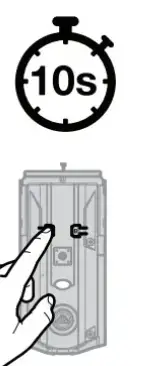
After three seconds, you may listen to one short beep and notice a blue LED. Press and hold the A button to enter the network reset mode.
2. Release the A button: You will notice a blinking amber LED. It means it is in network reset mode.

3. Press and remove the program button to ensure the network is reset.
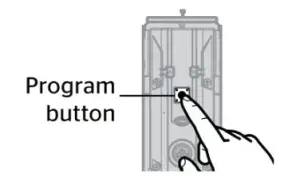
4. If successful, you will listen to one longer beep with a green LED.

If unsuccessful, you will listen to five rapid beeps with a blinking red LED. In that case, repeat step one.
Verify you enter the correct WiFi password. Because of the wrong password, the halo locks don’t connect to WiFi.
To verify, on your phone, perform the followings:
- Open Settings and go to the Wi-Fi option.
- Choose the connected home network.
- Select Forget or Disconnect option from the network
- Now tap the home network to join again.
Have not solved yet? Try this video
Update Firmware
If the first two steps did not fix the issue, the problem might be with Kwikset halo upudating failed issue. The Kwikset Halo smart lock regularly receives firmware updates that fix known bugs and add new features.
Open the Kwikset app and navigate to the “Settings” menu. Select “Lock Firmware Update” and follow the instructions to update the firmware.
Check Installation
If the firmware update did not fix the issue, check the smart lock’s installation. Ensure that the smart lock is correctly installed and the batteries are inserted correctly. The Kwikset Halo smart lock requires four AA batteries to function, and if the batteries are low, the lock may not sync with the home automation system.
Kwikset Halo Bluetooth not working
Do you follow all the solutions in this guide but don’t solve these Bluetooth issues yet?
First you may try with the paperclip and then move on to the factory reset to solve the issue.
Easy fix halo Bluetooth with paperclip
Kwikset Halo Bluetooth Reset If you need to reset your Kwikset Halo Bluetooth lock, here’s what you’ll need to do. First, find the small hole on the back of the deadbolt.
This is where you’ll insert a paperclip or other small object.
Once you’ve inserted the object, turn it clockwise 180 degree until you hear a click. This will release the battery cover.
Next, remove the batteries and then press and hold down the button located on the interior side of the lock for five seconds.

After that, reinsert the batteries and replace the battery cover. Finally, test out your lock to make sure it’s working properly.
So you can again set all the Bluetooth settings of the Halo lock and be able to connect Bluetooth.
Related post: Troubleshoot the Halo battery drain issue
Kwikset Halo is Not in Bluetooth Range
If you’re having trouble connecting your Kwikset lock to your Bluetooth device, it could be because the lock is out of range. The maximum range for
Bluetooth connections is about 30 feet, so if your lock is more than that distance from your phone or other device, it won’t be able to connect.
There are a few things you can do to try and fix this issue:
This seems like an obvious solution, but sometimes we don’t realize how far away we are from the lock until we try to connect and it doesn’t work.
Make sure you’re within 30 feet of the lock before trying to connect.
If there are any walls or other obstacles between you and the lock, that could be interfering with the Bluetooth signal and causing connection issues.
Try moving to a different location where there’s a clear path between you and the lock.
If you’ve been having trouble connecting for a while, it might help to reset both the Kwikset Lock and your Bluetooth device and then try reconnecting them.
Factory Reset the halo lock
Don’t worry. Perform the Kwikset halo factory reset of your halo lock. It will be the better solution to solve this problem.
A halo factory reset will remove all the Bluetooth settings, pairings, halo lock door handling process, and program keypad code or any problems with your halo lock.
- Remove the Kwikset Halo battery pack.
- Press and hold the halo’s program button while reinserting the lock’s battery pack.
- Stay pressing the program button for 30 seconds until the halo lock starts to beep and you notice a red LED flash.
- Re-press the program button. You will notice a green LED flash, and the auto-handling procedure will start.
- The latch will begin to retract and extend to learn the door’s orientation. If the auto-handing process is successful, the LED will blink green. If unsuccessful, the LED will flash red.
How Do I Connect My Kwikset halo Lock to the Internet?
Make sure that the Bluetooth connection on your lock is turned on. Next, open the Kwikset app and go to the settings menu.
From there, select “Add new device” and follow the instructions.
If you’re still having trouble, it’s possible that your phone isn’t compatible with the Kwikset app. Check the list of supported devices Kwikset’s smart touch-screen door lock to see if yours is included.
How can I fix the Kwikset Halo sync failed error?
To fix the Kwikset Halo sync failed error, you can try a few troubleshooting steps. Firstly, ensure that the lock is within range of the hub and that the Wi-Fi signal is strong. You can also try resetting the lock by removing the batteries and reinserting them. If the problem persists, you may need to reset the lock to its factory settings and start the setup process again.
What causes the Kwikset Halo sync failed error?
The Kwikset Halo sync failed error can occur due to several reasons such as poor Wi-Fi signal, incorrect Wi-Fi password, or a weak battery. It can also happen if the lock is too far away from the hub or if the hub is experiencing connectivity issues.
Can I use my Kwikset Halo lock without an internet connection?
Yes, you can use your Kwikset Halo lock without an internet connection. However, some features such as remote access, voice control, and automatic updates may not be available. You can still use the lock with the physical keys or access codes.
How do I reset my Kwikset Halo lock?
To reset your Kwikset Halo lock, press and hold the lock button for 10 seconds until the lock beeps and the keypad flashes red.
Why won’t my Kwikset Halo lock connect to my Wi-Fi?
Make sure your Wi-Fi signal strength is strong enough to connect to the lock. Also, check if the lock is within range of your Wi-Fi network. If the problem persists, reset the lock and try syncing again.
