Kwikset Aura is a cutting-edge smart lock that provides secure and convenient access to your home or office. With the Kwikset Aura, you no longer have to worry about losing your keys or fumbling with them when you’re in a hurry.
The lock can be programmed with a personal code or synced with your smartphone for easy access.
Programming the Kwikset Aura is a simple process that anyone can do.
In this article, we’ll guide you through the steps to program your Kwikset Aura and provide some helpful tips to ensure a smooth setup process.
Before we dive into the steps, let’s take a closer look at the Kwikset Aura and what makes it a popular choice among homeowners and business owners.
Kwikset aura bluetooth smart lock programming?

Kwikset Aura is a smart lock that allows you to control access to your home or office from your smartphone. The lock comes equipped with Bluetooth technology that connects to your smartphone, enabling you to lock or unlock the door from anywhere.
With the Kwikset Aura, you can create unique access codes for different people and manage access from your smartphone.
You can also set up notifications that alert you when someone unlocks the door or when the battery is running low.
The Kwikset Aura is easy to install, and you can replace your existing deadbolt with the Kwikset Aura in just a few minutes. Once installed, you’ll be able to enjoy the convenience and security of a smart lock.
Now that we’ve covered the basics, let’s dive into the steps to program your Kwikset Aura.
Step 1: Install the Kwikset Aura
The first step to programming your Kwikset Aura is to install the lock. The installation process is straightforward, and you can replace your existing deadbolt with the Kwikset Aura in just a few minutes. You’ll need a few tools, including a screwdriver and a drill.
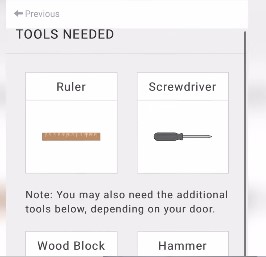
Follow the instructions provided in the Kwikset Aura manual to install the lock. Make sure the lock is installed correctly before moving on to the next step.
Step 2: Set up the Kwikset Aura
Once the lock is installed, it’s time to set up the Kwikset Aura. Follow these steps:
- Download the Kwikset app on your smartphone
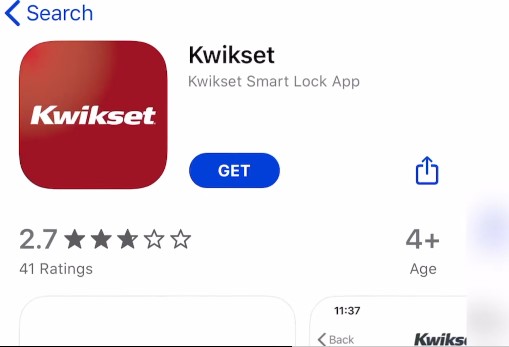
- Create an account on the app
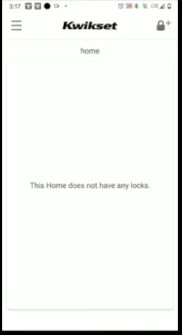
- Follow the instructions on the app to pair your smartphone with the Kwikset Aura
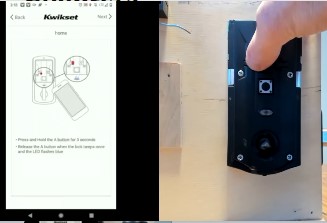
- Enter a unique name for the lock
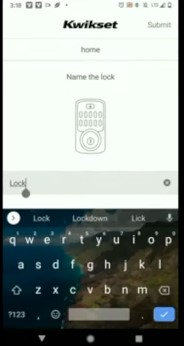
Once the lock is set up, you’ll be able to control access to your home or office from your smartphone.
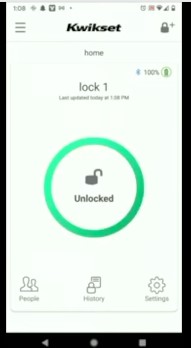
Step 3: Program Access Codes
The Kwikset Aura allows you to create unique access codes for different people. You can create codes for family members, friends, housekeepers, and anyone else who needs access to your home or office.
To program access codes, follow these steps:
- Open the Kwikset app on your smartphone
- Select the lock you want to program
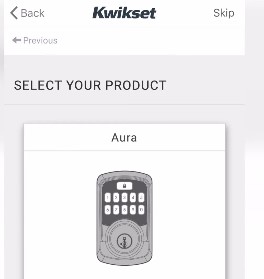
- Click on the “Access Code” tab
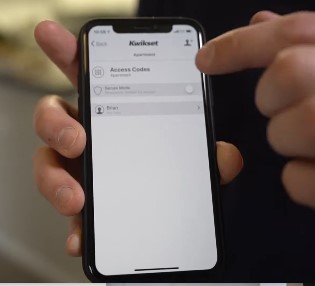
- Click on “Add Code”
- Enter a unique access code for the person you’re programming
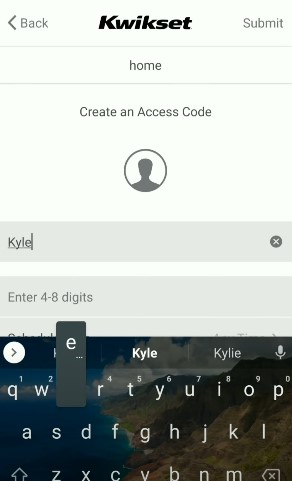
- Select the days and times the access code will work
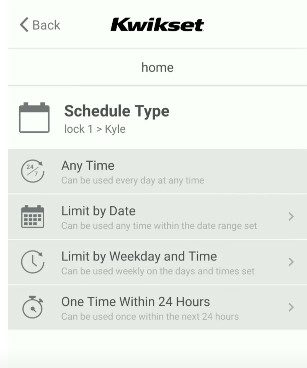
- Save the access code
You can create as many access codes as you need and manage them from the Kwikset app.
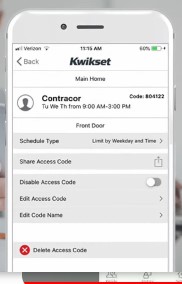
Step 4: Program Smart Home Integration
If you have a smart home system, you can integrate the Kwikset Aura with your system for even more convenience. You can control the lock with voice commands or through your smart home app.
To program smart home integration, follow these steps:
Open the Kwikset app on your smartphone
Select the lock you want to program
Click on the “Smart Home” tab user

Follow the instructions to connect the lock to your smart home system
Save the settings
Once you’ve completed these steps, you’ll be able to control the lock with voice commands or through your smart home app.
Step 5: Check the Battery Life
The Kwikset Aura is powered by batteries, and it’s important to check the battery life regularly to ensure that the lock is functioning properly. The Kwikset app provides a notification when the battery is running low.
To check the battery life, follow these steps:
Open the Kwikset app on your smartphone
Select the lock you want to check
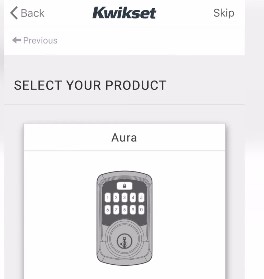
Click on the “Battery” tab
Check the battery level
If the battery is running low, replace it as soon as possible to avoid any lock malfunctions.
Step 6: Troubleshoot Common Issues
Like any electronic device, the Kwikset Aura may experience issues from time to time. Here are some common issues and how to troubleshoot them:
The lock won’t unlock: Check the battery level and make sure the lock is properly installed.
The lock won’t connect to your smartphone: Make sure your smartphone is compatible with the Kwikset app and that Bluetooth is enabled.
The access code isn’t working: Double-check that the access code is entered correctly and that the lock is properly installed.
If you’re still experiencing issues after troubleshooting, contact Kwikset customer support for further assistance.
Conclusion
The Kwikset Aura is a convenient and secure smart lock that provides easy access to your home or office. Programming the lock is a simple process that can be completed in just a few steps. By following the steps outlined in this article, you’ll be able to program your Kwikset Aura and enjoy the benefits of a smart lock. Remember to check the battery life regularly and troubleshoot any issues promptly to ensure that the lock is functioning properly.