Last updated on October 16th, 2023 at 04:49 pm
In today’s fast-paced world, home security and convenience go hand in hand. Vivint’s smart door lock offers both, allowing you to program it to suit your needs and lifestyle. Whether you’re a tech-savvy homeowner or new to the world of smart locks, this guide will walk you through the process of programming your Vivint door lock, ensuring that your home is secure and accessible to those you trust.
How to Program Vivint Door lock -Step by Step
1. Understanding Your Vivint Door Lock
Before you start programming your Vivint door lock, it’s essential to understand its features and functions. The Vivint door lock is a state-of-the-art smart lock that can be controlled via the Vivint app on your smartphone. It offers keyless entry, allowing you to lock and unlock your door with a simple tap on your phone.
1. Download and Install the Vivint App
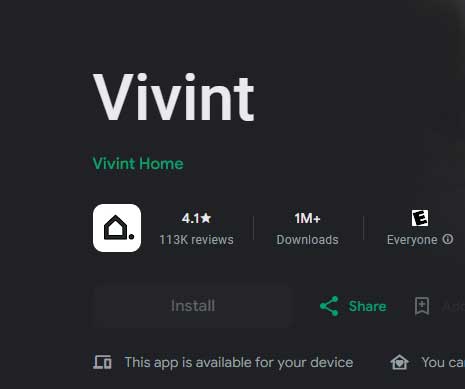
The first step in programming your Vivint door lock is to download and install the Vivint app on your smartphone. You can find the app on the App Store for iOS devices and Google Play for Android devices. Once installed, open the app.
2. Setting Up Your Vivint Account
Creating a Vivint account is crucial for managing your smart door lock and other Vivint devices efficiently.
Open the app and follow the on-screen instructions to create your account. Be sure to choose a strong, unique password to enhance the security of your account.
3. Adding Your Vivint Door Lock
With your Vivint account set up, it’s time to add your door lock to the app. Here’s how to do it:
- Open the Vivint app.
- Tap on the “+” symbol to add a device.
- Select “Locks” from the device list.
- Scan the QR code on your Vivint door lock. This will pair the lock with your app and Vivint system.
4. Programming Access Codes
One of the most powerful features of the Vivint door lock is the ability to assign unique access codes to different users. To program access codes:
- Open the Vivint app.
- Tap on “Lock Codes” or a similar option.
- Select “Add User” or “Add Code.”
- Enter the user’s name.
- Assign a unique code for the user.
- Choose the level of access (e.g., guest, babysitter, family).
- Save the code.
5. Granting Mobile Access
Mobile access is a convenient way to let trusted individuals enter your home remotely. To grant mobile access to specific users via the Vivint app:
- Open the Vivint app.
- Navigate to the user management section.
- Select the user you want to grant mobile access to.
- Enable mobile access for that user.
6. Managing Users and Codes
Life changes, and so do your security needs. Discover how to edit, remove, or add new users and codes as circumstances evolve:
- Open the Vivint app.
- Access the user management section.
- Select the user you want to modify.
- Edit or remove their access as needed.
7. Utilizing Additional Features
The Vivint door lock offers various features beyond just locking and unlocking. Explore options like:
- Geofencing: Set your lock to automatically lock when you leave the vicinity.
- Voice Commands: Some smart locks are compatible with voice assistants like Alexa or Google Assistant, allowing you to lock or unlock your door with a simple command.
8. Troubleshooting Common Issues
No technology is without hiccups. Learn how to troubleshoot common problems you might encounter when programming your Vivint door lock, ensuring that it functions smoothly. Common issues may include:
- Connectivity problems: Make sure your lock is within range of your Vivint hub.
- Battery replacement: Replace the lock’s batteries if it’s not responding.
- App issues: Check for app updates and reinstall if necessary.
9. Staying Informed
Finally, we’ll discuss how to stay informed about updates, new features, and security improvements related to your Vivint door lock:
- Regularly check for app updates to ensure you have the latest features and security patches.
- Visit Vivint’s website or subscribe to their newsletter for news and updates regarding your smart lock.
10. Adjusting Advanced Settings
Vivint Door Lock offers a range of advanced settings that allow you to fine-tune its functionality according to your preferences. Here are some of the key options you can adjust:
| Setting | Description |
| Auto-Lock | Enables or disables the automatic locking feature after a set period of time. |
| Lock Sounds | Allows you to customize the audible feedback when locking or unlocking the door. |
| Anti-Tamper Settings | Enhances security by triggering an alarm if someone attempts to tamper with the lock. |
| One-Touch Locking | Enables the convenience of locking the door with a single touch, eliminating the need to enter a code. |
By adjusting these advanced settings, you can tailor your Vivint Door Lock to meet your specific security and convenience needs. Experiment with these options to find the perfect combination that works for you.
