Last updated on February 14th, 2024 at 07:09 pm
To troubleshoot the Aqara U100, start by resetting the device and ensuring it is properly connected to the network.
The Aqara U100 comes with many functionalities that offers a range of features and programming instructions.
However, like any electronic device, it may encounter issues from time to time.
If you’re experiencing difficulties with your Aqara U100, there are a few troubleshooting steps you can take to resolve the problem.
This article will let you know 8 common problems and solutions of this smart device.
Aqara U100 Troubleshooting Guide
Lets get started from 1 to 8 types of possible problems of Aqara U100 and solutions.
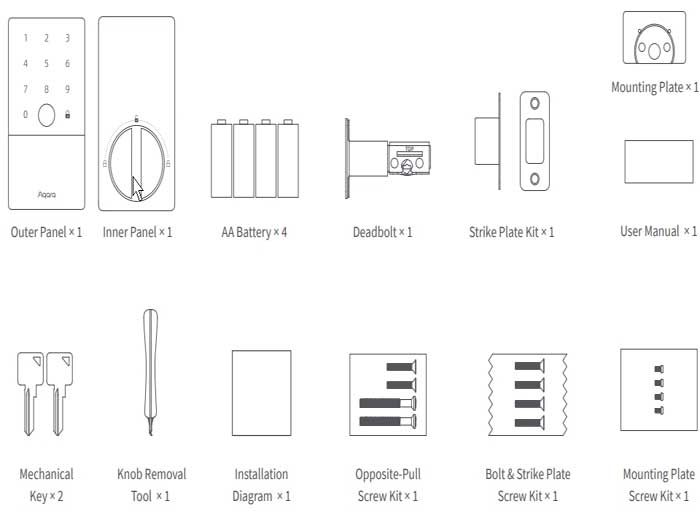
Here are some hardware issues you might encounter and how to identify them:
| Issue | Indications |
|---|---|
| Low battery | The Aqara U100 keypad displays a low battery indicator or emits periodic beeping sounds. |
| Hardware failure | The lock does not respond to any input commands or produces unusual grinding or clicking noises. |
| Keypad malfunction | Specific keys on the keypad become unresponsive or result in inconsistent inputs. |
| Misalignment | The latch or bolt does not fit smoothly into the door frame, leading to difficulties in opening or closing the door. |
1. Aqara u100 keeps beeping
Is your Aqara U100 smart lock beeping? We’ve got you covered!
Smart locks are meant to make life easier, not noisier.
Let’s explore why your lock is beeping and how to fix it.
Why Your Aqara U100 Is Beeping
There are a few reasons your lock may be beeping:
- Low battery: The most common issue.
- Tamper alert: Someone may have tried to open the lock.
- Malfunction: The lock could have an internal issue.
- Settings reminder: Certain features could trigger beeps.
Step-by-Step Troubleshooting Guide
Here’s how you can identify and fix these issues.
1. Check The Batteries
Replace the batteries if you suspect they’re low.
Use high-quality batteries for better performance.
2. Inspect For Tampering
If the lock is beeping randomly, check for signs of tampering.
Ensure the lock is properly installed and secure.
3. Reset The Lock
Sometimes, a simple reset can solve the issue.
Refer to the manual to learn how to reset your Aqara U100.
4. Check The Settings
We have covered this topic in another blog post: Why my Aqara U100 smart lock keeps beeping
2. Software Glitches And Connectivity Concerns
Software glitches and connectivity concerns may arise due to various factors, including compatibility issues, network disruptions, or firmware problems.
Here are some software and connectivity issues you may encounter:
- Pairing failure: The Aqara U100 fails to connect or pair with the designated smartphone or smart home hub.
- Intermittent connectivity: The lock periodically loses connection with the smartphone or smart home hub.
- App crashes: The accompanying mobile app crashes or freezes accidently due to the recent update of your smart lock app
- Delayed response: The lock experiences delays in executing commands sent via the smartphone app or smart home hub.
User Manual References For Error Codes
When facing issues with your Aqara U100, the user manual proves to be an invaluable resource.
“Frequently Asked Questions” section: Addresses frequently asked questions and provides troubleshooting advice for various scenarios.
3. Rebooting For Immediate Resolution
Rebooting clears the system’s memory and refreshes the device, allowing it to function properly.
To reboot your Aqara U100:
- Press and hold the power button on the device for at least 10 seconds.
- Release the power button and wait for the device to power off completely.
- After the device has powered off, press the power button again to turn it back on.
This simple process can often resolve minor glitches and get your Aqara U100 back up and running smoothly.
4. Factory Reset Processes
If a reboot doesn’t fix the issue, a factory reset might be necessary to restore your Aqara U100 to its original settings.
However, be aware that performing a factory reset will erase all of your data and personalized settings, so it’s essential to back up your device before proceeding.
To perform a factory reset on your Aqara U100:
- Ensure the device is powered off.
- Press and hold the reset button located on the back of the device.
- While continuing to hold the reset button, press and hold the power button.
- Keep holding both buttons until the device’s LED indicator flashes rapidly. This indicates that the factory reset process has started.
- Release both buttons and wait for the device to complete the factory reset. This may take a few minutes.
By following these steps, you can reset your Aqara U100 to its default factory settings and potentially resolve any persistent issues.
5. Battery Replacement And Management
Proper battery management is crucial for the optimal performance of your Aqara U100.
If you’re experiencing connectivity issues or the device fails to respond, it may be time to replace or manage the battery.
Follow these steps to ensure your device stays powered:
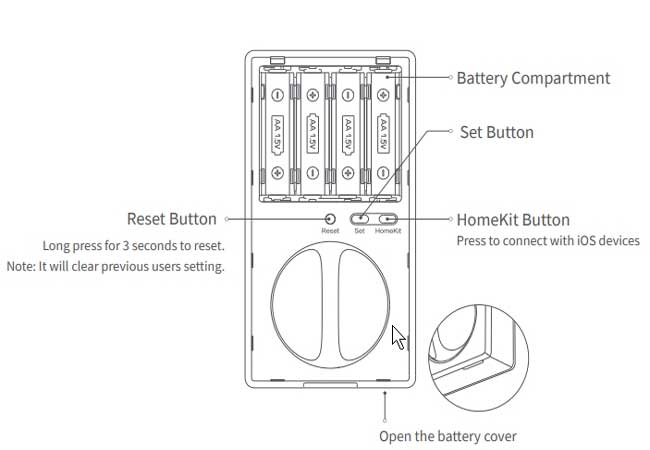
- Remove the battery cover located on the back of the device.
- Take out the existing battery and inspect it for any signs of damage or corrosion.
- If the battery is damaged or corroded, replace it with a new one of the same type and size.
- If the battery is in good condition, ensure it is properly inserted back into the device.
- Close the battery cover securely.
By properly managing and replacing the battery when necessary, you can ensure the reliable performance of your Aqara U100.
6. Firmware Updates And Compatibility Checks
One of the key aspects of troubleshooting the Aqara U100 is ensuring that you have the latest firmware updates installed. Firmware updates often fix bugs and add new features, improving the overall performance of the device. To check for firmware updates, you can follow these simple steps:
- Open the Aqara app on your smartphone.
- Navigate to the U100 device and select it.
- Look for the firmware update option and select it.
- If an update is available, follow the on-screen instructions to download and install it.
- After the update is complete, restart the U100 to apply the changes.
Additionally, it’s crucial to check the compatibility of the U100 with your smart home system. Compatibility issues can occur if the U100 is not supported by your system or if there’s a conflict with other devices. To ensure compatibility, follow these steps:
- Refer to the Aqara U100 user manual or the official website to check the compatibility list.
- If your smart home system is not listed as compatible, contact Aqara customer support for further assistance.
- If there are other devices connected to your smart home system, ensure they are compatible with the U100.
7. Calibration Steps For Improved Accuracy
For optimal performance, it’s essential to calibrate the Aqara U100 and ensure accurate measurements. Calibration can help eliminate any discrepancies or inaccuracies in the readings. Follow these steps to calibrate your U100:
- Place the U100 on a flat and stable surface.
- Open the Aqara app on your smartphone and select the U100 device.
- Find the calibration option in the app and select it.
- Follow the on-screen instructions to calibrate the device.
- Make sure to follow the recommended calibration process, which may involve moving the U100 in specific patterns or positions.
- After calibration is complete, test the U100’s accuracy by measuring known distances or angles.
8. Integration Problems With Smart Home Systems
- Check if your smart home system supports the integration of third-party devices like the Aqara U100.
- Ensure that both the U100 and your smart home system are connected to the same Wi-Fi network.
- If the integration requires a specific integration skill or app, make sure it is properly installed and configured.
If you’re still experiencing integration issues, try these additional troubleshooting techniques:
- Restart both the Aqara U100 and your smart home system.
- Check for any firmware updates for your smart home system and install them if available.
- Contact the support team of both Aqara and your smart home system for further assistance.
9. Aqara u100 keypad not working
Aqara U100 Keypad may have a few issues.
Here, we list those issues and offer solutions.
| Issue | Solution |
| Keypad Unresponsive | Check and replace batteries if needed |
| No Backlight | Adjust keypad settings from the Aqara Home app |
| Incorrect Pin Entries | Reset your pin through the app |
| Connection Issues | Re-pair the keypad with the Aqara Hub |
Step-by-Step Troubleshooting
Here we discuss fixing the keypad in steps.
This helps us tackle problems one by one.
- Check the Power Source: Make sure your keypad’s batteries work.
- Examine for Physical Damage: Look at your keypad. See if it has any damage.
- Confirm the Positioning: The keypad should be close to the Aqara Hub.
- Restart the Device: Reset your keypad by removing the batteries. Then, put them back in.
- Update the Firmware: Update your device through the Aqara Home app.
- Check the Aqara Hub: Ensure your Aqara Hub also works properly.
- Contact Support: If all else fails, contact Aqara support for help.
Battery Tips for Your Keypad
Good batteries help the keypad work well.
Follow these tips for battery care:
- Use high-quality batteries for better performance.
- Check battery levels regularly in the Aqara Home app.
- Replace batteries as soon as the app shows they are low.
Maintaining Your Aqara U100 Keypad
Maintenance keeps your keypad working well.
Here are maintenance tips:
- Keep the keypad clean from dust and moisture.
- Don’t use harsh chemicals to clean the keypad.
- Review the user manual for specific care guidelines.
FAQs About Aqara U100
Here are some commonly asked questions:
| Question | Answer |
| Can the Aqara U100 be used outdoors? | It’s designed for indoor use due to its sensitivity to weather. |
| Is the Aqara U100 compatible with voice assistants? | Yes, it can work with certain voice assistants. |
| How do I update the lock’s firmware? | Follow the instructions in the Aqara Home app. |
